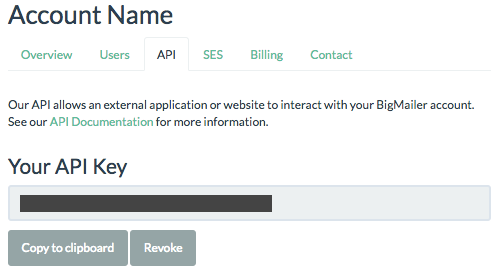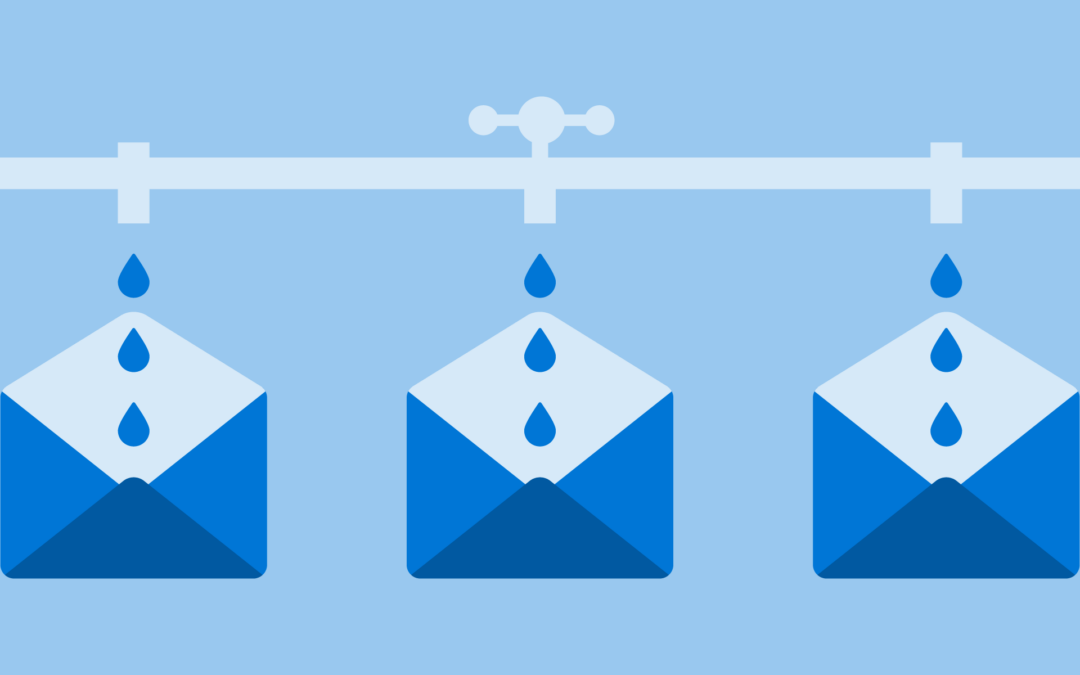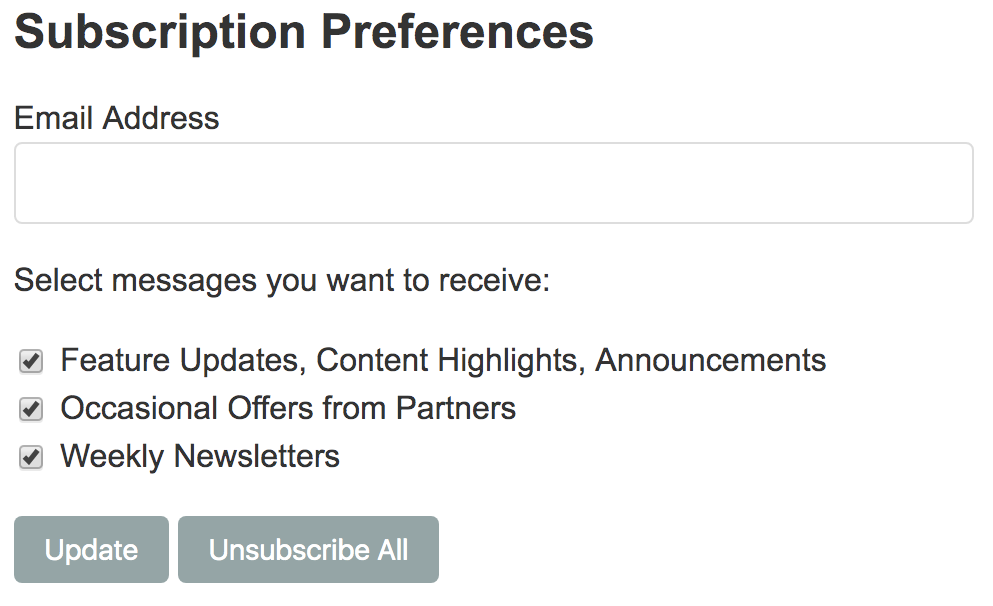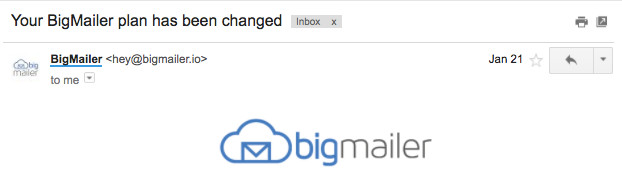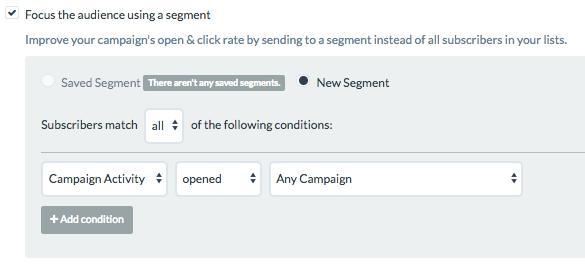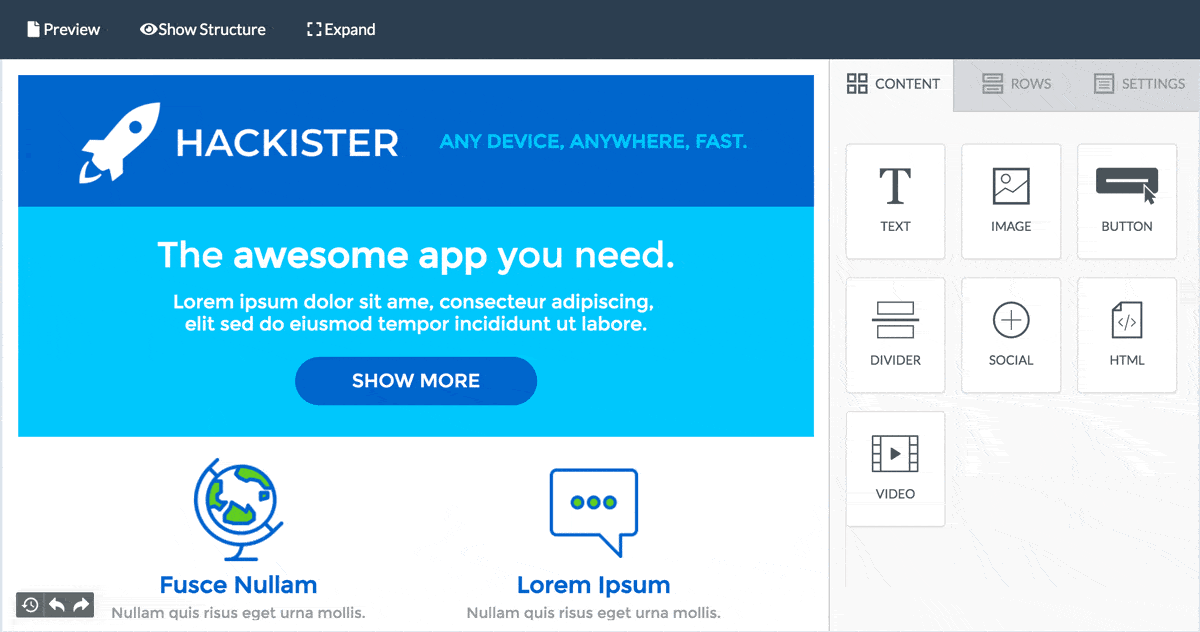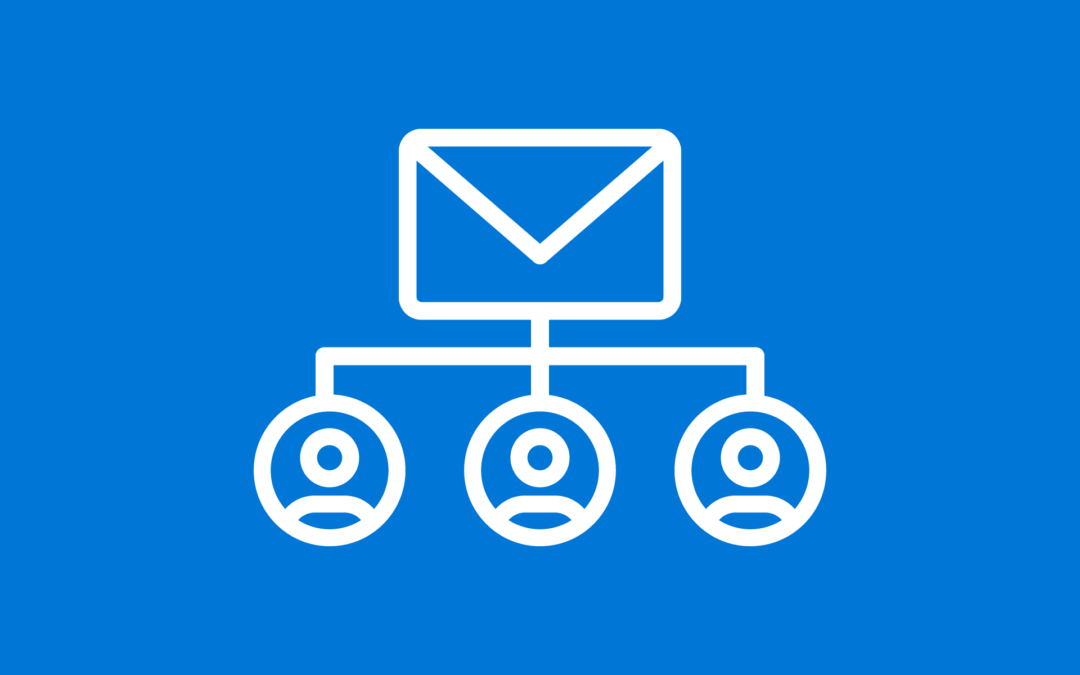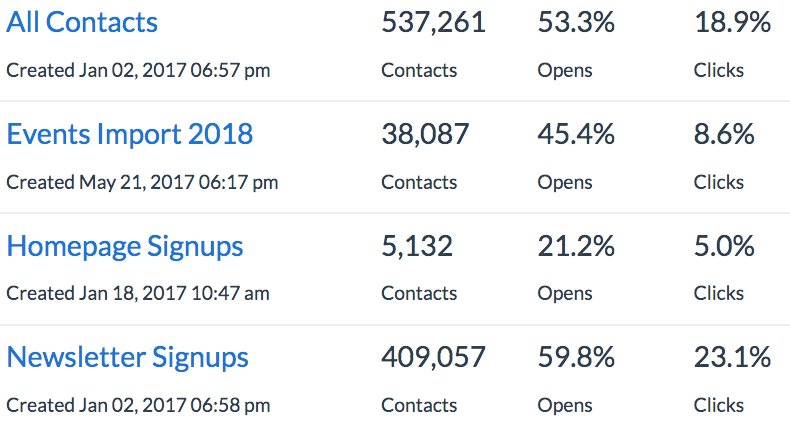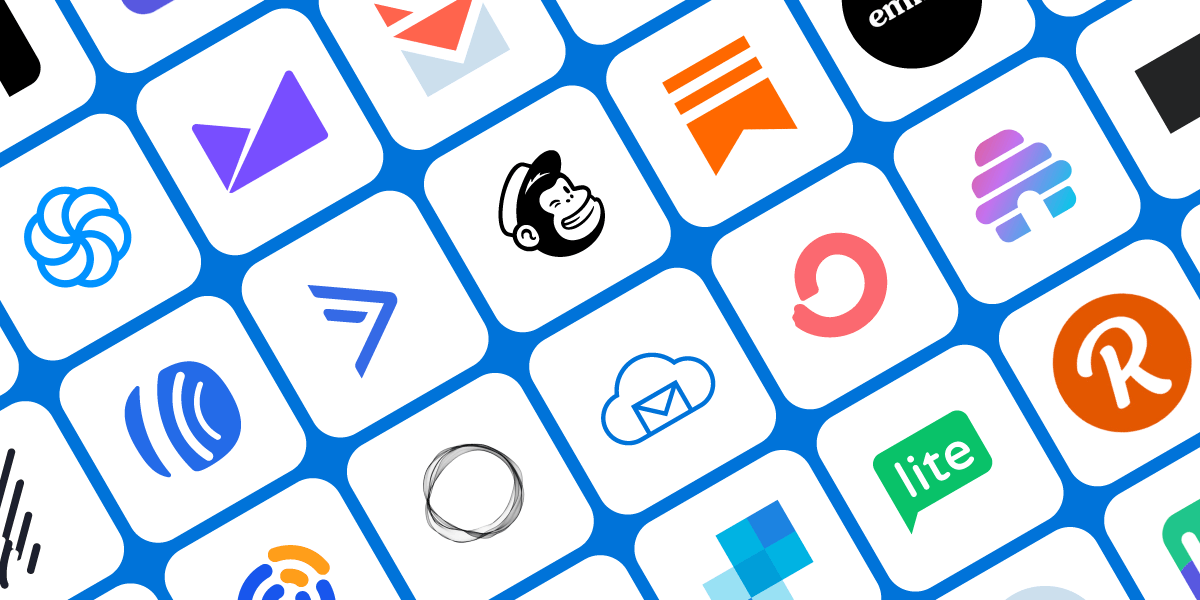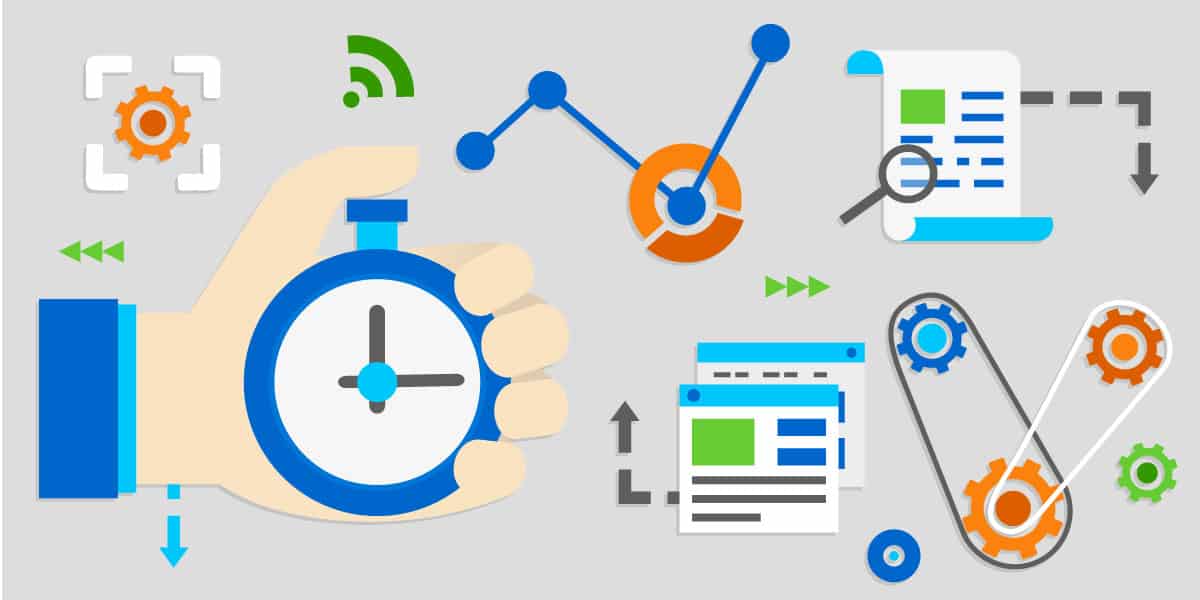
10 Early Stage Tools Every Bootstrapping Entrepreneur Needs
As a bootstrapping entrepreneur, you might not have the money of a venture-backed startup, but you still need to compete with them and match their pace.
It’s not uncommon for a first-time founder to build out a prototype while holding a day job and fund it with personal savings; however, just because you’re bootstrapping that doesn’t mean you need to be cheap – you just need to be smart about how you use your resources to get the most value for your dollars.
To help you get started, I’ve compiled a list of affordable tools I used when bootstrapping two of my own businesses.
Startup Formation
Ideally, you’ll be able to test and validate your ideas before forming a company, but if your project takes off quickly, you’ll have to tackle the legal side of it sooner than later. If you have multiple co-founders, and if building your minimum viable product (MVP) demands significant resources, it might make sense to address your basic legal needs early on.
1. LegalZoom to Form Your Company
Law firms are expensive – LegalZoom isn’t. You might first need to consult a lawyer (or the internet) to educate yourself, but once you know what you need, you can file forms at LegalZoom for a fraction of the cost of hiring a law firm.
LegalZoom offers quick, top-quality legal services and documents at budget prices. From incorporating your business to filing trademarks and other legal forms, they’re a useful resource for every bootstrapping entrepreneur.
Make sure that when you incorporate your startup, you pay close attention to what decisions are permanent (like the location of your company), and what can be changed later (like the name of your company). A bad decision here can come back to haunt you down the line. For example, if you plan to raise funds in the future, you might be better off incorporating in Delaware, a place many venture capitalists will find appealing, and not in New York or California.
2. UpCounsel to Structure Your Legal Agreements
Another tool you might want to check out in this stage is UpCounsel – think of it like Elance but for legal projects. It has a great library of free agreement templates and legal documents that you can download and customize to fit your business needs.
You can also hire an attorney through the platform and have custom legal agreements created to fit your exact specifications for a reasonable fee. Whether it’s your website’s terms of service or privacy policy, or key legal documents such as founder agreements or non-disclosure agreements, UpCounsel has it all. You’ll unlock the best savings when you hire an attorney that specializes in your particular need (for example, custom terms of service or privacy policy documents), not when you hire one for a variety of needs.
Day-to-day Operations
Once your business is formed and you get down to work, these two tools will make your daily activities a lot easier.
3. Trello for Task Management
There are many applications out there to help you manage tasks and collaborate with your team, but I’m a fan of Trello. This simple and easy-to-use suite tool helps you keep all of your team’s tasks organized in custom columns you can use to indicate task progress. Trello’s free plan is an amazing value.
If you are building a technology product and your team is small, say just you and a developer, consider indulging your developer should they request to track work in Git. It’s simple to do and it works; plus, it will make your developer happy.
4. GoDaddy Bookkeeping to Organize Your Books
GoDaddy Bookkeeping (formerly known as Outright) makes bookkeeping simple. It organizes all of your finances in one place without requiring hours of data entry or tracking down receipts.
Accounting is important, but it can be a hassle. You don’t want to waste your valuable runway time worrying about getting the books sorted out. The trick is to do it right from the start by creating a business checking account and obtaining a business credit card for ALL of your business expenses, and then letting the software do the rest.
Simply tag and categorize your expenses throughout the year, and when tax season comes around, all you’ll need to do is take the profit and loss statements to your accountant to file the taxes. Bookkeeping doesn’t have to be hard.
Building Your MVP
The real work starts when you build your MVP. The following are essential for validating your idea or even launching your product.
5. WordPress for Website Hosting
When you’re building your MVP, you need to act fast. Many startups forget this when it comes to their website, and they instead overbuild, scale prematurely and waste too much time perfecting it for an idea that hasn’t yet been validated.
Don’t make this mistake. Use the tool that gets the job done with minimal effort: WordPress. With it, you can easily create your coming soon page and your first content pages. It isn’t just for blogs – you can configure it to power all of your content or marketing pages in addition to a blog, which is exactly what we’ve done at BigMailer.io using the premium Divi theme from Elegant Themes. There’s a good reason WordPress powers more than 25% of the websites on the internet – it’s inexpensive, easy-to-use and just works.
6. 99Designs for Basic Designs
Designing your logos and other visuals doesn’t need to be expensive. 99Designs offers fantastic full-range design services at affordable prices. From free logo templates to $99 logos to complete website designs for under $1000, it’s got all of your basic design needs covered.
So long as you have a solid idea about what you’re looking for and are able to provide clear instructions for it, you’ll be pleased with the outcome.
7. Stripe or PayPal to Collect Payments
Gone are the days of needing heavy development to implement a checkout solution. With Stripe, you can simply drop a piece of JavaScript code into your web application and configure all of your business logic on the Stripe website without needing a developer to manage application settings (product price points, discounts, etc.).
Once Stripe has been set up, you can use financial analytics tools to pull and present data from it in a way that’s easy to analyze and track. For subscription-only startups I highly recommend ProfitWell. It’s much more startup friendly than its competitors but it comes with limitations – you can’t track non-subscription revenue and for that I recommend a more robust ChartMogul with a generous free tier for businesses with less than $10k MRR.
PayPal is a widely recognized and trusted payment option used by some well-established brands (like AppSumo) and can help you increase conversion rates for some audiences. When you’re still testing your MVP – especially if your product is business-to-consumer (B2C) or targets international customers – consider adding a “Checkout with PayPal” button to your test pricing page. On my last B2C business, we AB tested checkout pages with and without PayPal as a payment option, and the version with PayPal produced 10% more in sales.
Getting Traction
Once you’ve got that MVP up and running, it’s time to get some customers.
8. Google Analytics to Track and Learn
Building a startup is all about fast learning, and Google Analytics is the perfect tool to help you do it. You NEED to track how well you’re doing, and this tool lets you do it for free. Just drop a small piece of code onto your site, and you’ll get powerful tracking, data, analysis and enterprise quality reporting.
Make sure you define the conversion goals (sign-ups, registrations, payment page views) that will help you see how well your MVP is performing. Start collecting this data early on so you can accurately track whether each change you make brings you closer to success. Check out this guide for a closer look at conversion tracking.
In the early stages, you might not have enough traffic yet to be statistically significant. If this is the case, look for qualitative data (e.g., customer feedback), not quantitative data, to drive decisions until your data set grows big enough to be useful.
9. Google AdWords to Drive Traffic
Now, it’s time to get prospects to visit your site. If they don’t come on their own, you can use Google AdWords to drive traffic to your MVP.
For as little as $10 dollars a day, you could drive enough traffic to your website to help you quickly validate your idea. Better still, Google AdWords usually offers a free $100-150 ad spend bonus for new accounts – just sign up and wait for a promotional email.
Driving traffic with Google AdWords is one of the easiest ways to get your MVP in front of your target audience, so don’t overlook it.
10. Email Collection and Email Marketing
Once you have your website up, make sure to begin collecting email addresses immediately, even if all you have is a landing page and no product.
As you begin to receive emails from early adopters and beta testers, be sure you keep in touch with them by providing updates and usage tips. Talking with prospective customers is one of the most powerful ways to get the crucial feedback you need to improve your product. Every email you send is a chance to ask about features, functionality and what your audience really cares about.
If you plan to spend a long time building out your MVP in private beta, consider an email marketing platform with a good free tier so you don’t pay just for storing your contacts or sending minimal emails with no positive return on investment.
Many email providers offer free tiers, but keep an eye on your growth rate and future cost, and consider taking advantage of product pricing that scales well.
Try Them Out
So there you have it. These are the tools that brought me success when bootstrapping two of my own businesses, and I hope they help improve the chances of success for your startup as well. They’re effective and affordable, which is great for any bootstrapping entrepreneur.
Good luck and happy bootstrapping!