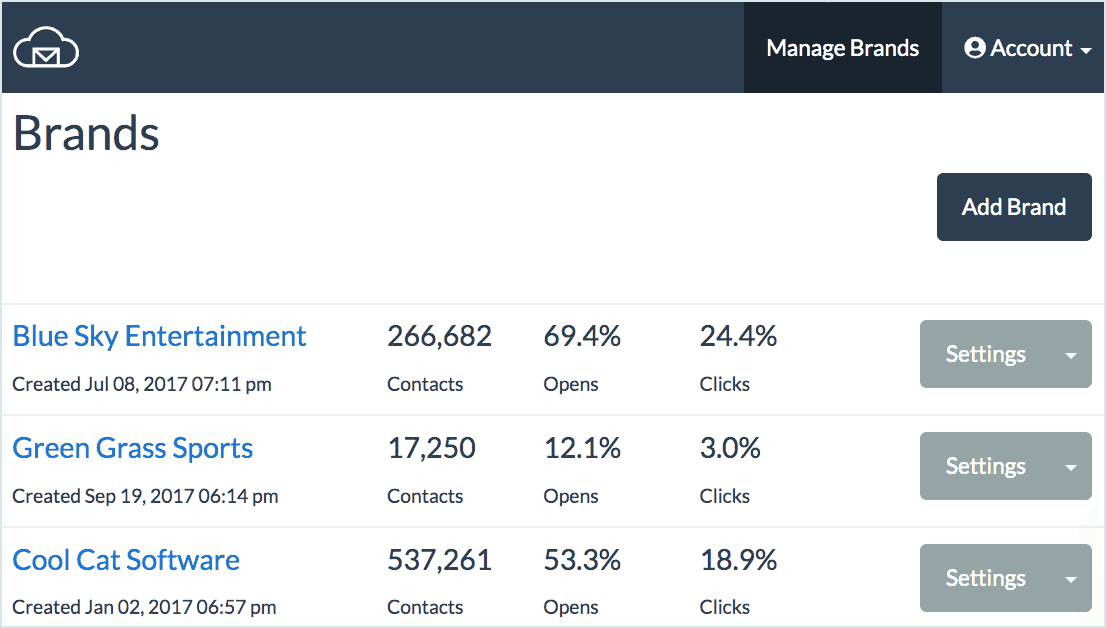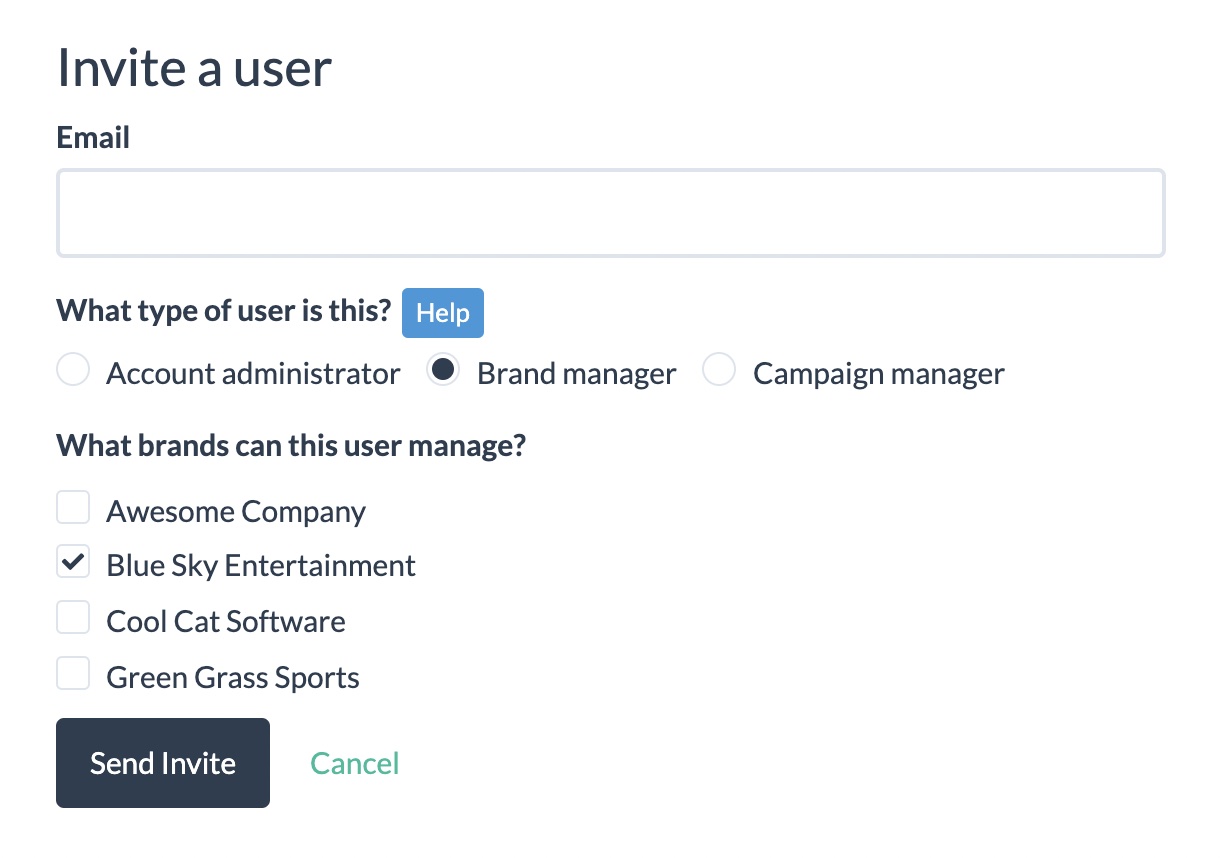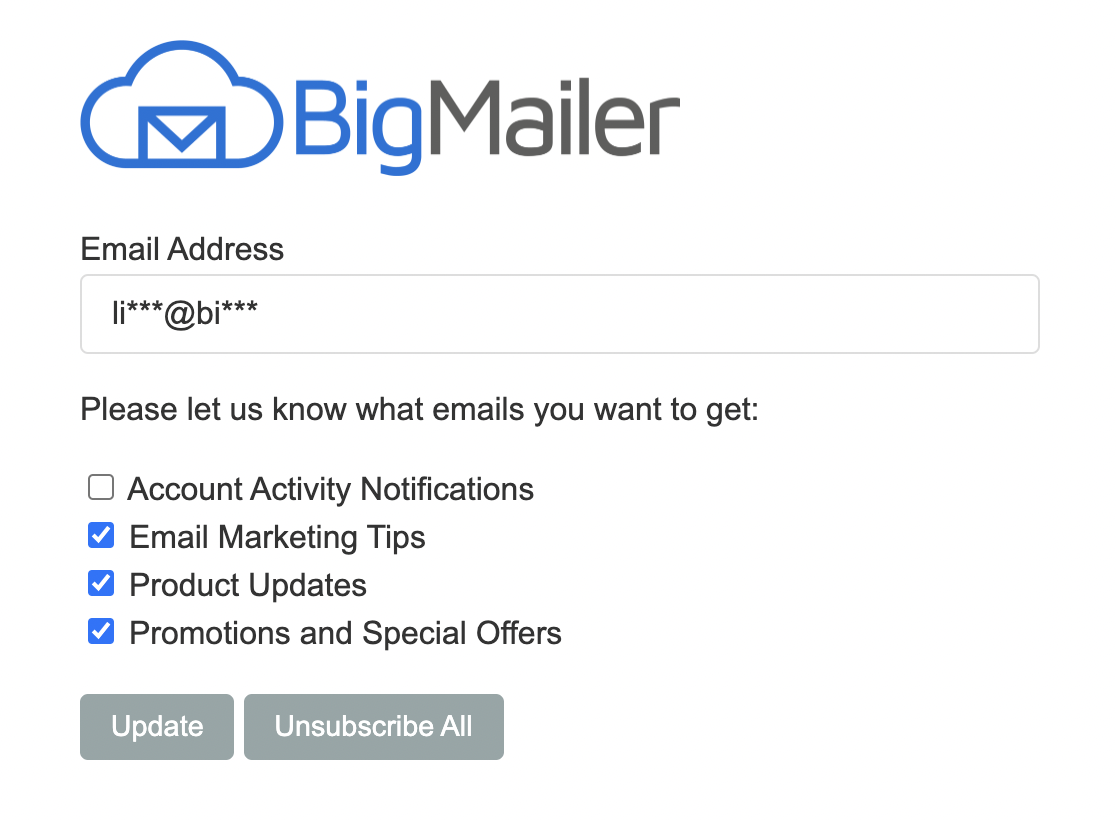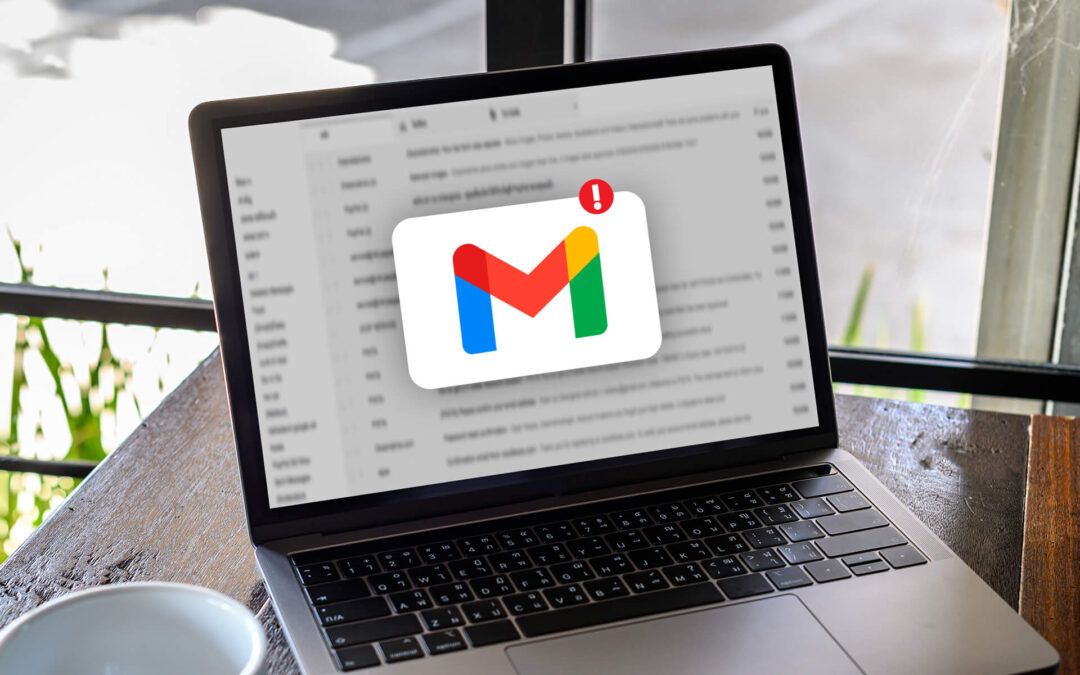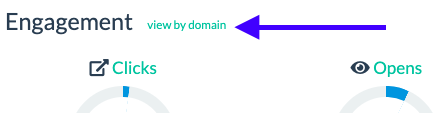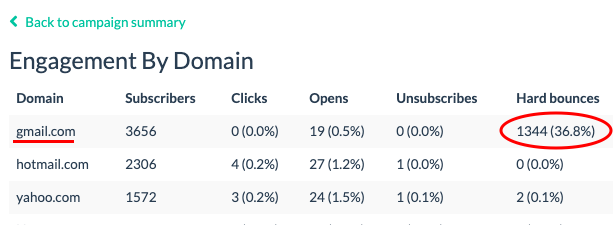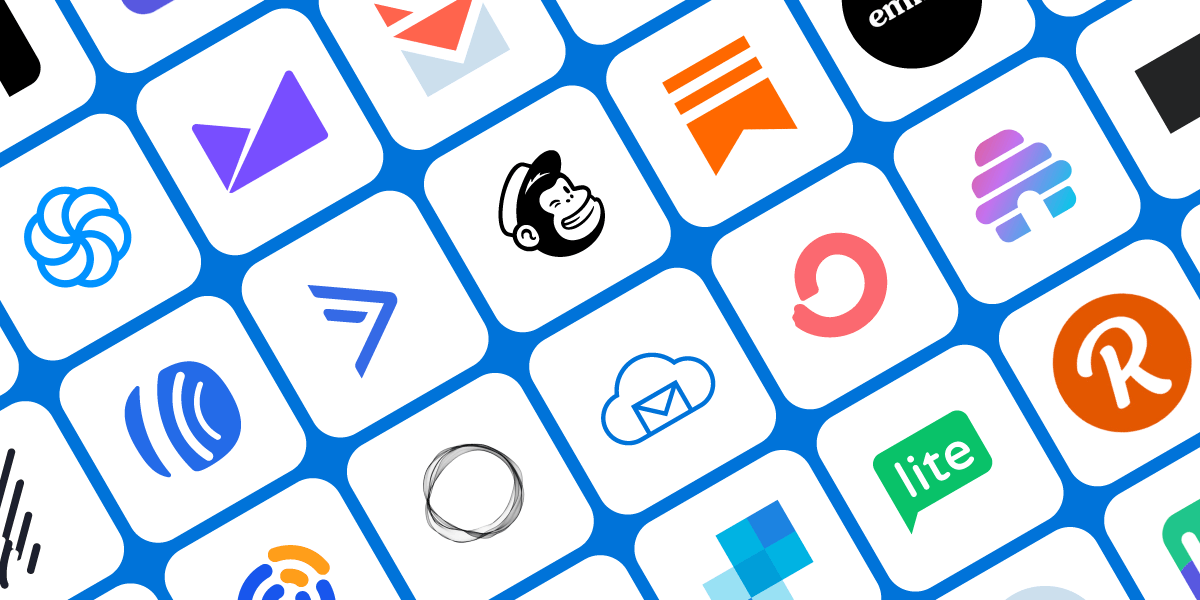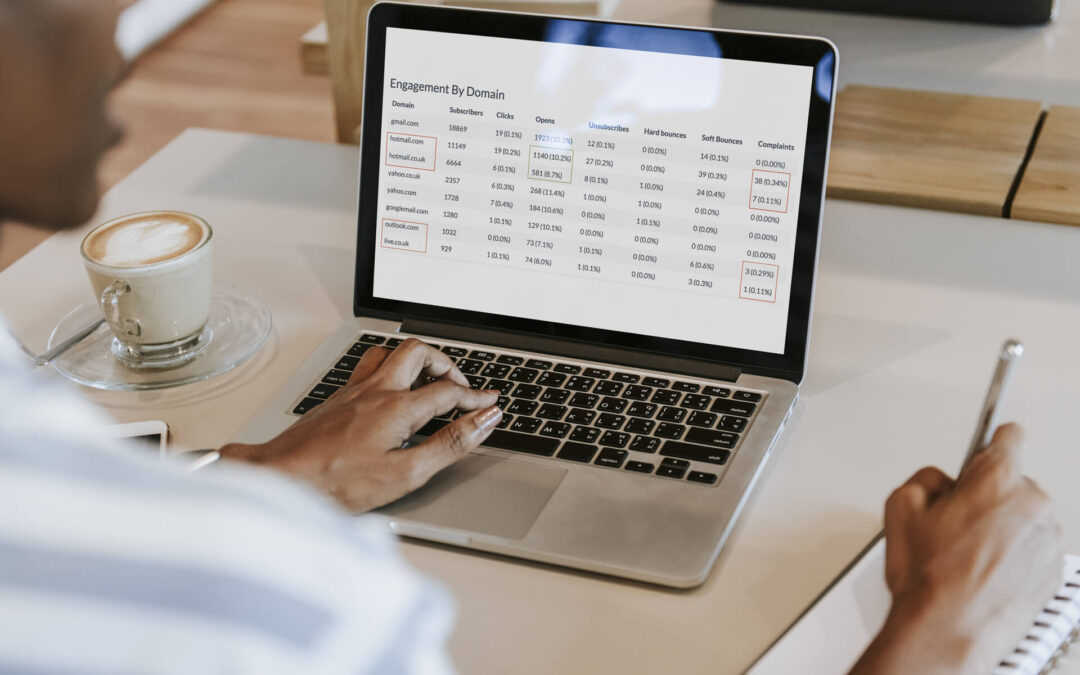
by Lilia | Feb 20, 2023 | Announcements, Email Marketing
Many customers who sent campaigns on Feb 20 reported high complaint rates. Upon further review of engagement by domain reports we are able to confirm that the complaint rates went up significantly for these email domains – hotmail.com, hotmail.co.uk, msn.com, live.com, live.co.uk
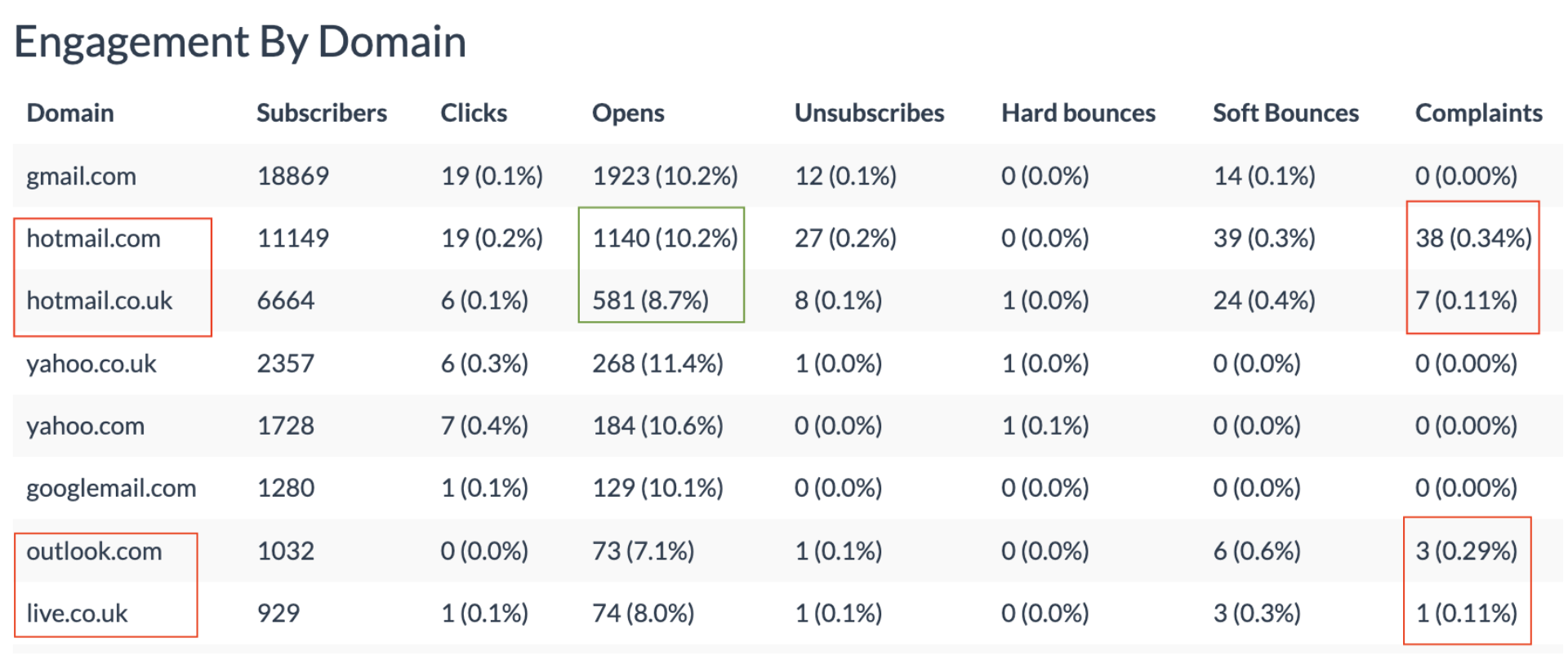
Why did this happen?
It appears there was a change in the Hotmail algorithm that determines what email go to spam folder vs. inbox. As a result, 3 things happened:
- A very high volume of spam is been seen in the Inbox.
- Regular senders inboxed more of their emails than they did historically, seeing higher open rates and as a result higher complaint rates.
- Some subscribers had to mass move emails to Spam folder or marked large batches of emails as Spam, likely marking some emails as spam without high intent.
What should you do?
Consider using segmentation and exclude high complaining domains in the next 1-2 days to lower your overall complaint rates, whether you are using Amazon SES and worried about suspension or just want to avoid getting caught in the crossfires.
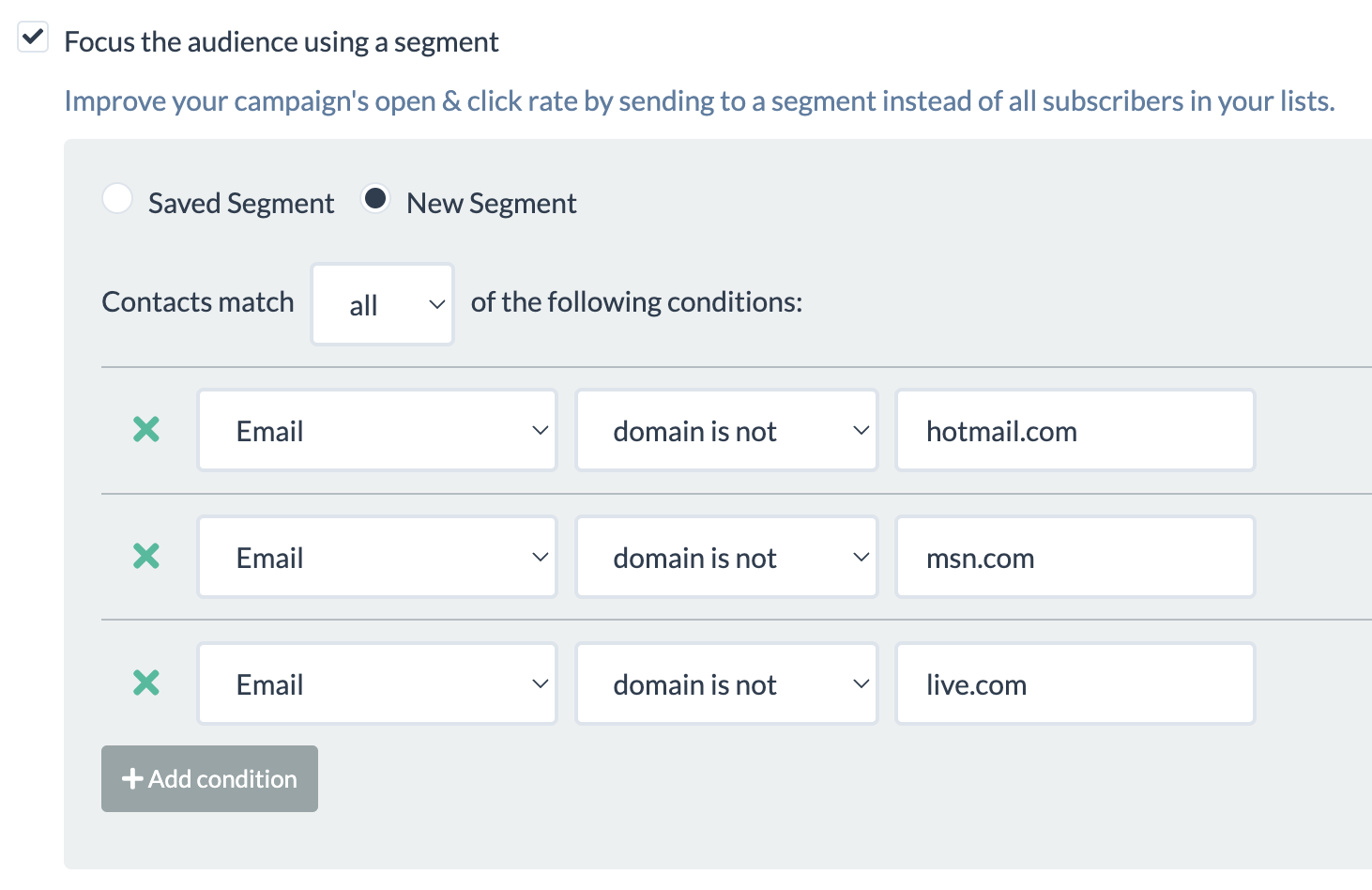
As always, to keep complaint rate low, follow these email deliverability best practices:
- Make your unsubscribe link east to see/find, don’t make the text small
- Consider lowering your frequency if your complaint rates are high.
To ensure you maintain high deliverability and inboxing follow best practices. If you think you already do, please review this article on advanced deliverability and inboxing tips.
If you are a BigMailer customer and need assistance or would like an audit of your account please reach out to us via chat.
We will be posting updates here if you want to know when this issue gets resolved.
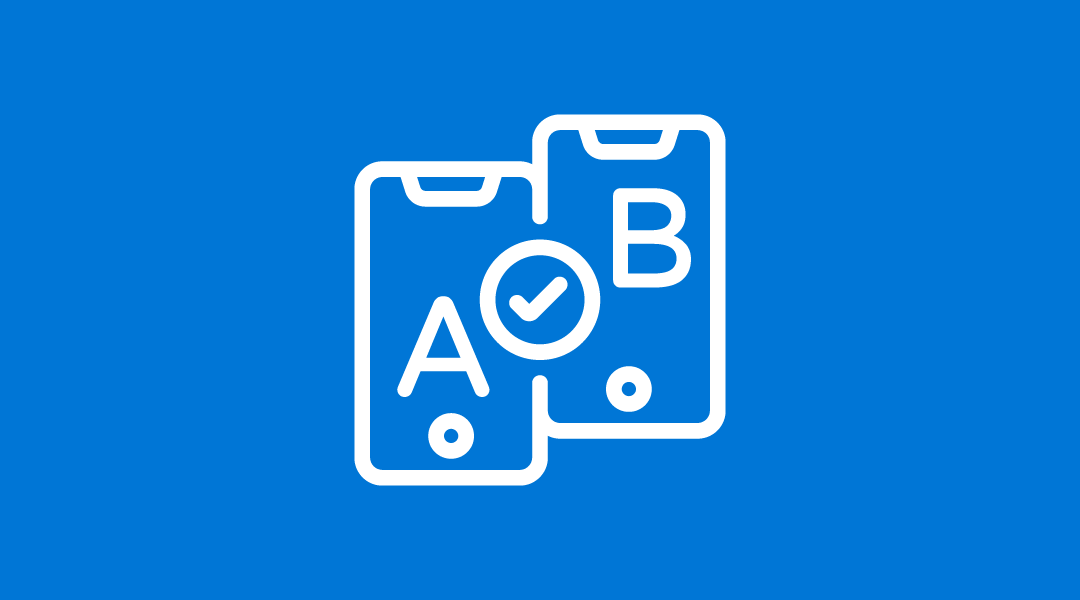
by Lilia | Feb 12, 2023 | Email Marketing, Guides
UPDATE: Subject line AB testing is now live. You can use this article to set up other types of AB tests, such as on send time, best subject line, CTA, or a combination of all.
What Is an A/B Test Campaign?
An A/B test campaign is a campaign with 2 or more versions being tested on one dimension – typically subject line or send time. A multi-variate test is a test with more than 1 dimension, for example if you are testing 2 different subject lines with 2 different versions of your message body you have 4 total versions and a multi-variate test, to determine the best combination of subject line and message body.
Why Use AB Tests?
AB tests can help you optimize your campaign engagement, by determining best time or subject line to use. If you have a large list (over 50k) you can test a subject line on 20k and use the best one on the rest of your list, improving your engagement overall.
You can setup AB test to determine:
- Ideal send time for your brand or list – test early on, then use that knowledge forever!
- Best subject line
- Best converting CTA in your email body
- A combination or all of the above!
Besides producing better results (sales, conversions), higher engagement helps improve your future inboxing.
How to Setup an A/B or A/B/C Test
Step 1: Setup up your A/B or A/B/C segments
Determine how many variations do you want to test – that’s how many segments you need to split your list into. We suggest to define reusable segments using “starts with” condition on one of your custom fields, for example first name.
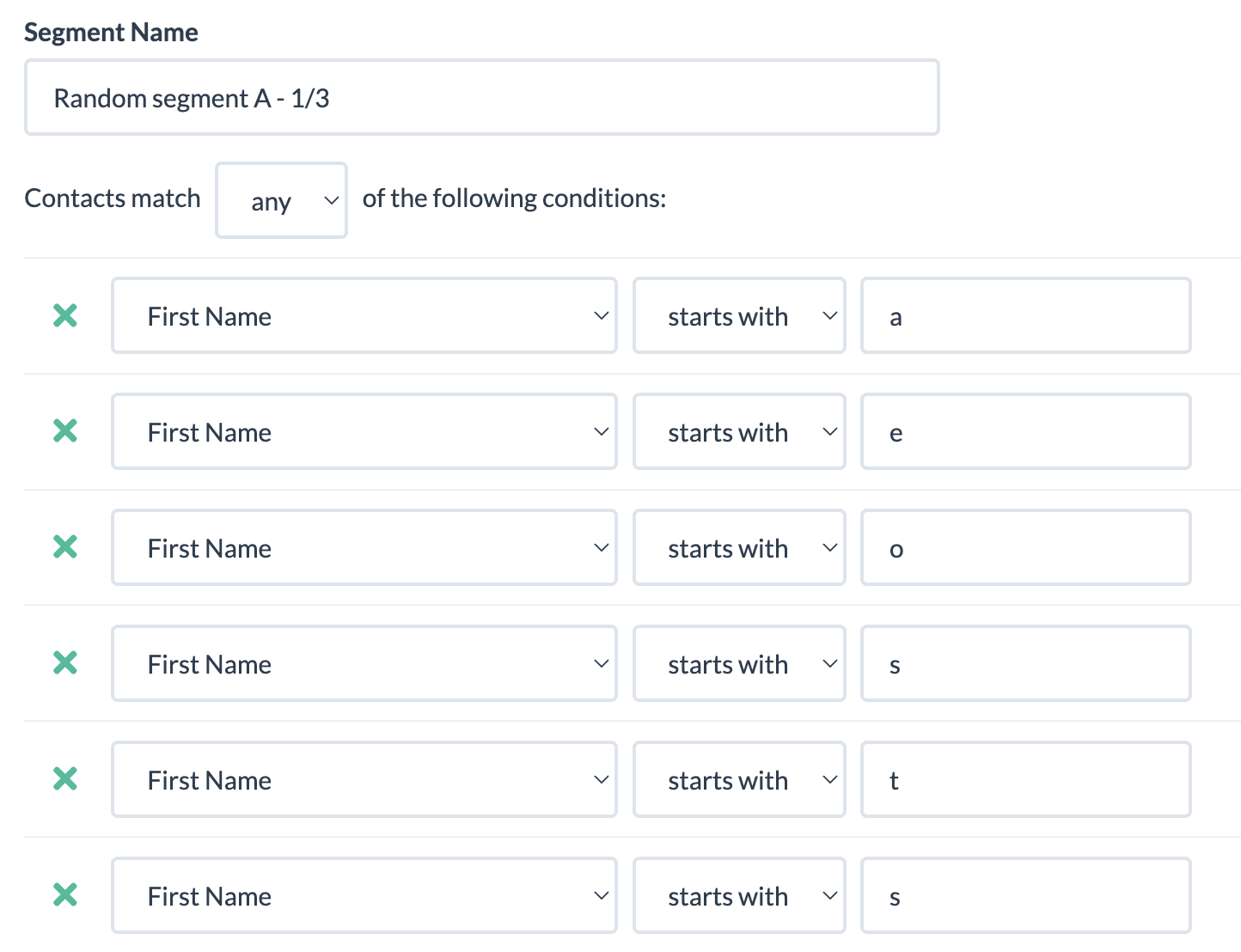
Then, create a segment that’s basically “not A” to ensure you don’t make a mistake with rule overlap. The example below shows a segment C that’s basically doesn’t match ether A or B, and segment B would be setup similar to A but with different rules.
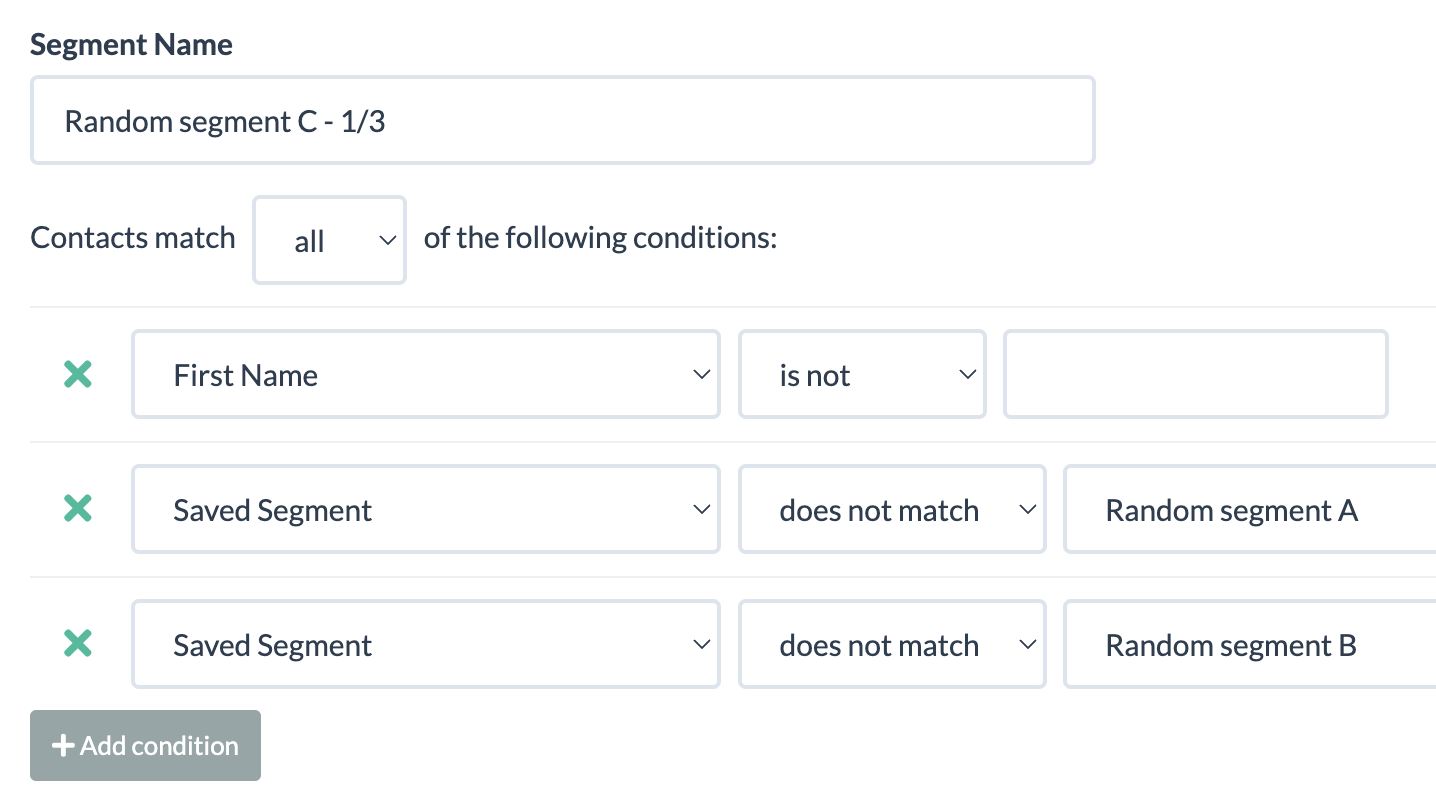
TIP: Make sure each segment has at least 10,000 contacts in it, so your experiment results are statistically significant.
Step 2: Setup your campaign variations.
Create your bulk/promo campaign, then create copies with your variation – subject line, preview, or message body. Assign a different segment to each campaign, see example in the screenshot below.
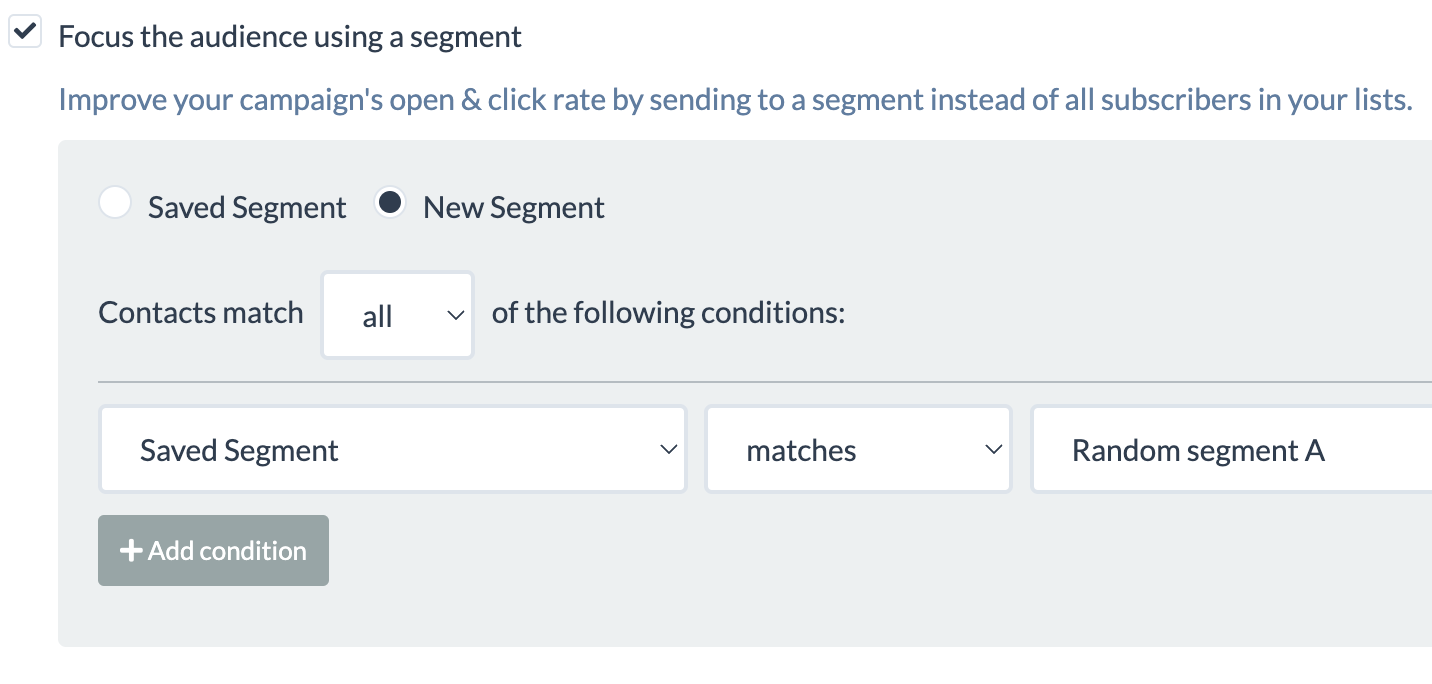
If you are testing on send time, then your campaigns will be identical, but will just be scheduled to send at different times.
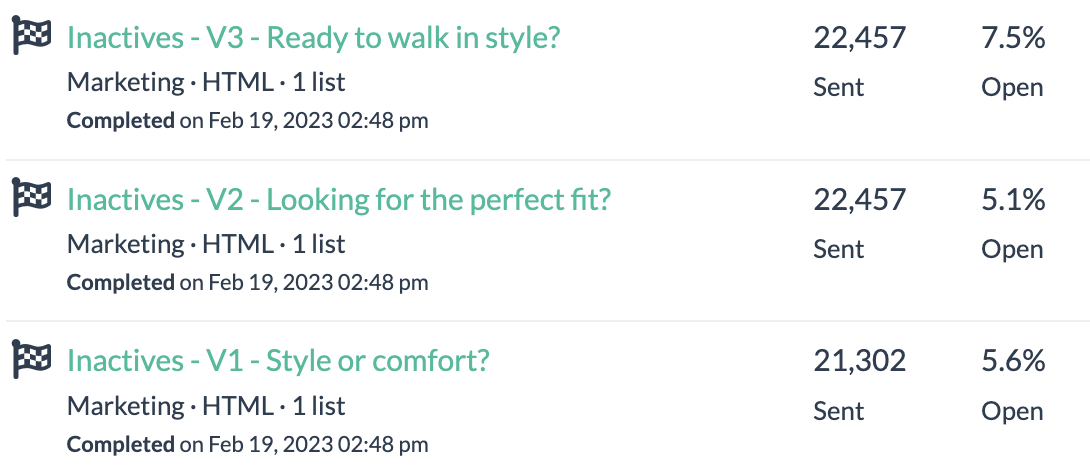
Note: The example above is for a B2C list that’s 60%+ Gmail, so those landed in Promotions tab.
TIP: You could create a test using small parts of a larger list, then use the results for the remainder of your list.
Step 3: Start Testing (almost)
Reach out via chat and request to update your account to allow you to send more than 1 campaign at a time, if you want to test on content and send your campaigns at the same time. By default, accounts have 1 queue and campaigns go out sequentially. If you are on an Agency plan, you already have ability to send concurrent campaigns.
That’s it. If you are a BigMailer customer you can reach out for assistance with this or anything else via chat 7 days a week.
Not a BigMailer customer? Why not try BigMailer for free, with no features locked? We are sure you will love it.

by Lilia | Jan 9, 2023 | Guides
Whether your organization sends email newsletters, transactional email, or on-boarding drip campaigns you probably heard of all the terms listed below. But, do you really understand what they all mean and how they can be helpful in analyzing success of your email campaigns? We break it all down and provide you with some links for additional reading.
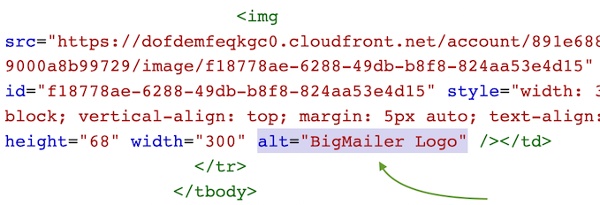 Alternate text or “alt text” refers to the attribute on the img tag used to load images that is used for storing a description of the image for those who can not see it. You typically see this text when the image loading is blocked by the email client. Adding descriptive alt text on every image in your email can your spam score lower and help with inboxing. (VIDEO: How to add ALT text to your HTML code.)
Alternate text or “alt text” refers to the attribute on the img tag used to load images that is used for storing a description of the image for those who can not see it. You typically see this text when the image loading is blocked by the email client. Adding descriptive alt text on every image in your email can your spam score lower and help with inboxing. (VIDEO: How to add ALT text to your HTML code.)
Brand Indicators for Message Identification (BIMI) is a new standard that makes it easier to get your logo displayed next to your message in the inbox. It is a way to verify information about your brand, similar to DKIM and SPF records. BIMI is designed to create trust, prevent fraudulent emails, and can aid deliverability.
Bounce rate in email marketing refers to the percentage of emails that were sent but not delivered. There are 2 types of bounces: 1) hard bounce, which occurs when the email doesn’t exist (possibly suspended for inactivity) 2) soft bounces, which are temporary in nature and happen for a variety of reasons – mailbox full, provider services is down, email is rejected by the mailbox provider, etc.
Insight: Some email domains have higher soft bounce rate because email shares storage with music (icloud.com, me.com, and more).
Preview text – the text that displays in your inbox. It shows you a brief preview of the email you’re about to read. Unless a custom preview text is defined (typically hidden with code), it displays the text from the first line of the email. Most bulk email marketing service providers allow you to define custom Preview text.
Pre-header – the small text that appears within the body of your email, at the very top, above your main content. In a lot of email templates, and some email marketing platforms, it is a link to the browser version of the email. So if you don’t define preview text with a custom implementation, your preview text may read, “View this email in your browser.”

Examples of bad previews in the inbox view
Delivery Rate – a ratio of emails that didn’t bounce and weren’t blocked by email provider (MBP). Emails that land in Spam folder are considered to be delivered.
Inbox Placement Rate – a ratio of emails that landed in the Inbox (didn’t go to Spam/Junk or Promo (Gmail) folders) to total emails sent. Inbox placement is something marketers can control by optimizing against inboxing factors like sender reputation, engagement, email content, and subject line.
Insight: Many email marketing services will claim high deliverability, while implying delivery, but inbox placement is what most marketers care about. ESPs can NOT track or measure inboxing rates.
Open reach is the percentage of subscribers who opened at least ONE email during a set period of time. Open reach is a great indicator of list engagement and quality. Your list has good engagement if your open reach is in the 70-90% range after 3 months of sending. The longer a subscriber doesn’t open your emails the harder it will be to place into inbox, because mailbox providers like Hotmail and Gmail use relative engagement to determine if a subscriber is interested in a sender’s email. Higher open reach leads to better deliverability and inboxing. Read more about open reach.
MBP – MailBox Provider, often also referred to as ISP, any company that provides end users with an email account. The largest MBPs in North America are Gmail, Yahoo, Microsoft, AOL, and Comcast. It’s important to not forget corporate email providers with their custom setup and unique spam filters, which can make a big difference for some industries, e.g. banks or universities.
Blocked – if email is blocked, the MBP filter has determined the message or sender is suspicious and has stopped the mail (and any other volume from the sender) from going through to the recipient.
Blacklist – blacklists are lists of IP addresses that have been reported and listed as “known” sources of spam. There are public and private blacklists. Public blacklists are published and made available to the public – many times as a free service, sometimes for a fee. There are hundreds of well-known public blacklists. If your email marketing platform account is on a shared IP with other customers and the IP gets on a blacklist, your emails can get blocked. This doesn’t mean you must have a dedicated IP, although it does help to avoid this particular problem, a good provider will rotate IPs and work on getting their IPs off blacklists. Large providers tend to have “cleaner” IPs because they have resources to maintain a healthy IP list. Many providers offer dedicated IPs at extra charge, although most will only allow it on higher tier plans.
TIP: If you use dedicated IPs, consider using a blacklist monitoring service to be notified if your IP gets blacklisted.
Bounces – a bounce means that the message cannot be accepted by the MBP (MailBox Provider) and is the email equivalent of “return to sender.” There are two types of bounces: hard and soft. Hard bounces indicate an email address is invalid or no longer exists; soft bounces indicate a temporary reason, such as a full inbox or attachment too large, for returning the message, with auto-responder (out of office) being the most common reason for a soft bounce.
Double opt-in – a practice to ask email subscribers to verify their subscription by clicking on a link in a verification email automatically sent out once a user subscribes. Double opt-in can significantly limit marketing opportunities for a given list while slightly improving list quality. Single opt-in is considered a superior subscription process by many marketers because it maximizes list growth and overall performance by minimizing signup barriers and opportunities for errors. Chad White from Litmus on advantages of single opt-in.
Re-permissioning – a practice to reach out to existing list subscribers to obtain a confirmation of permission to send emails. This has been discussed a lot lately due to GDPR’s requirement to have an explicit consent from subscribers. From what we had seen and heard, few companies had engaged in this practice, especially for US-based subscribers since GDPR scope is limited to customers located in EU, although it is recommended by experts at ReturnPath.
Relative engagement – an email subscriber engagement with the email from your sending domain relative to all other sources of email in their inbox. This inbox placement factor is the reason why the same email may go to both Inbox and Spam folder for recipients on the same campaign. So a good sender reputation may not be enough to guarantee inbox placement. Read more on improving your email deliverability and inbox placement.
Spam traps are email addresses that monitor email communications to identify spammers and senders with incorrect contact management practices. Spam traps look like legitimate email addresses, but they aren’t operated by real users. These email addresses can end up on mailing lists that are harvested from web pages, purchased/rented, or simply not properly maintained (unengaged users are not removed from list on ongoing basis). Read more about how to identify and remove spam traps from your list.
View Time Optimization (VTO) is a new email marketing service offered by Verizon Media, that owns Yahoo and AOL, that automatically times emails from companies to arrive the moment a user is logging into their (Yahoo or AOL) email, so it sits at the very top as a new message. Verizon Media claims x4 improvement in open rates and x2 in click rates. Email senders have to be approved for using the service and have to pay for it.
Return-path is a hidden email header that indicates where and how bounced emails will be processed. This header, sometimes referred to as a bounce address or reverse path, is an SMTP address that is different from your original sending address, and is used for collecting and processing of bounced messages.
utm parameters – these are URL parameters that are used to help identify the source of traffic (e.g. social networks, email and display advertising campaigns) in Google Analytics with names that start with utm_ (e.g. utm_medium, utm_source, utm_campaign). Some email marketing software providers automatically add some utm_ parameters, like utm_medium=email and some providers allow defining additional parameters in a freeform field, either globally for an account or on a per campaign basis. Read more about email campaign tracking with Google Analytics.
Did you learn something new from reading this post? Are there any other terms you think we should add to this list? Please let us know by leaving a comment, we appreciate any feedback.

by Lilia | Mar 26, 2021 | Help
BigMailer is a platform designed and built for managing multiple brands, which benefits digital marketing agencies, email marketing consultants, franchises, multi-location businesses, and large companies that own multiple brands.
Some email marketing service providers offer “sub-accounts” feature where standalone accounts are linked together and can be accessed with a single login. In this type of setup you login once and can switch between accounts, typically via dropdown in the header.
What is a Brand?
You can think of a brand as a business entity with its own unsubscribe page. So in cases of franchises or multiple locations, each owner or location would become its own brand. The lists can not be shared across brands and billing is based on unique contacts under each brand. A user can be assigned access to multiple brands.
BigMailer allows you to add unlimited brands and users at no extra cost. You have a brand dashboard as a starting point with engagement summary.
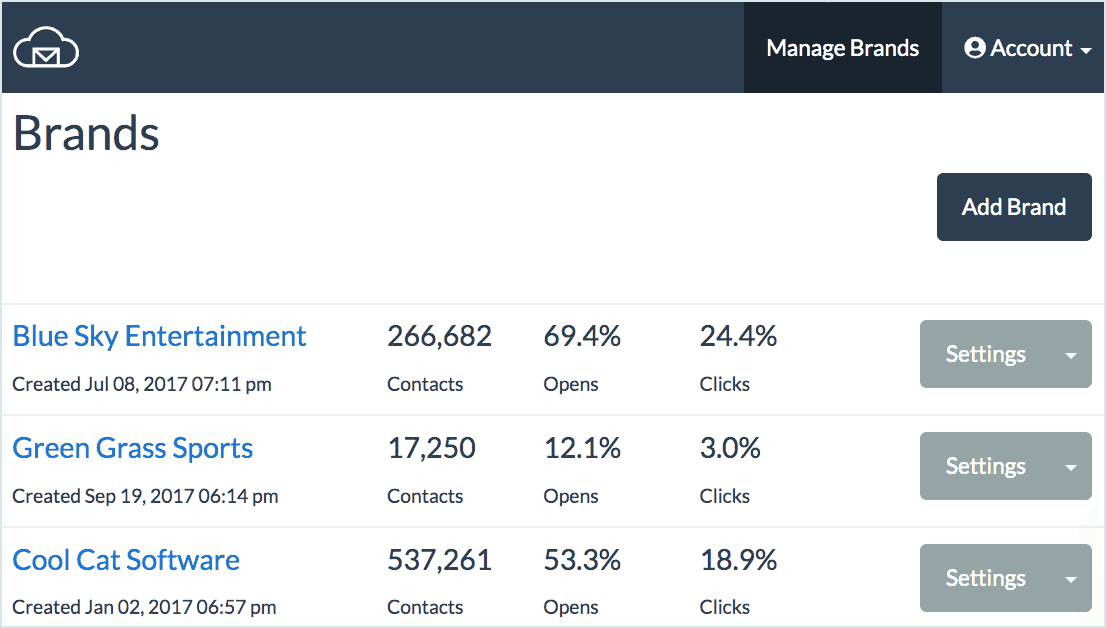
You invite new users to your account and assign brand access and a role – administrator, brand manager, or campaign manager.
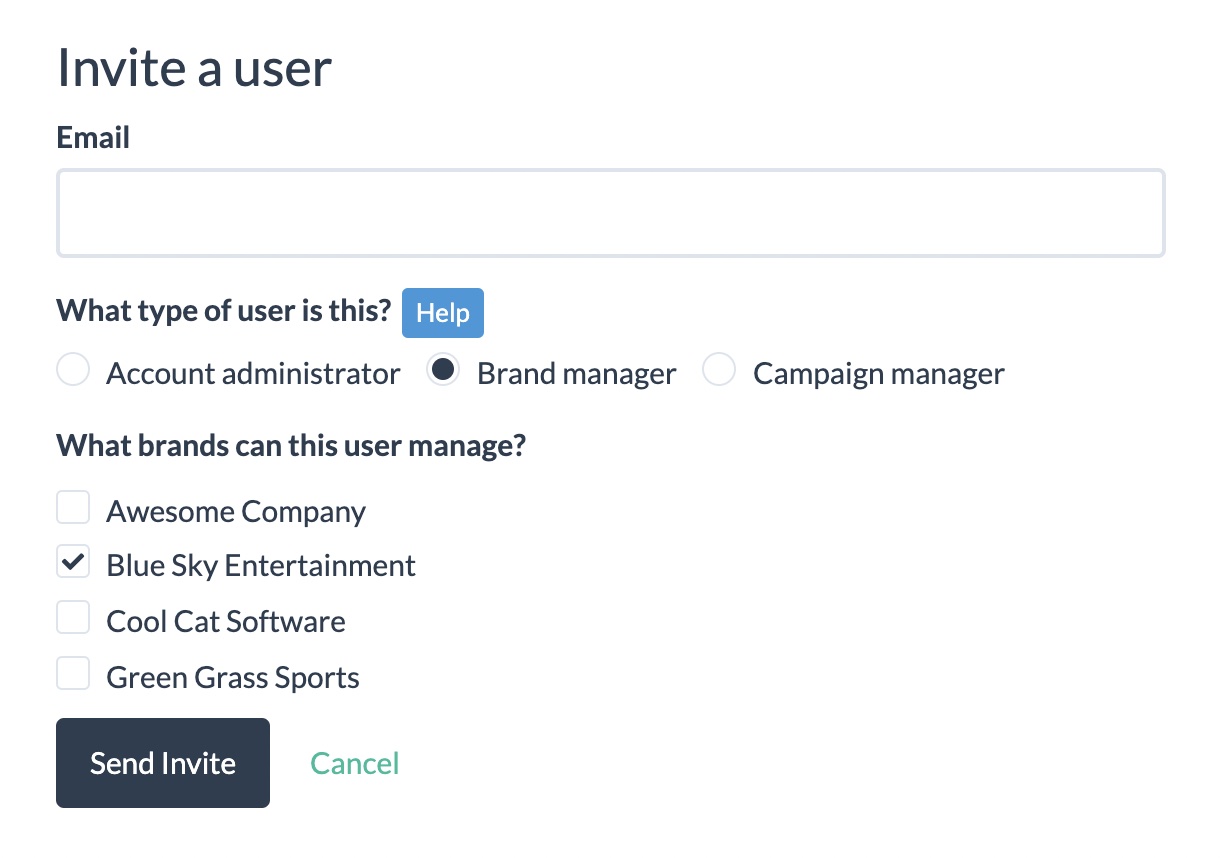
Brand Names
The brand name is typically the name of the business or the domain name of a website. In cases of multiple locations but same business name it’s best to follow the same naming convention to avoid confusion – location name, or “[main brand] – [location]”.
The brand name is displayed in plain text on the Unsubscribe page unless a logo is uploaded, in which case only the logo is shown and no text. If you don’t upload the logo it’s best to have the brand name label in BigMailer to include actual brand name and not just a location. Below is an example of BigMailer unsubscribe page with logo and custom message types.
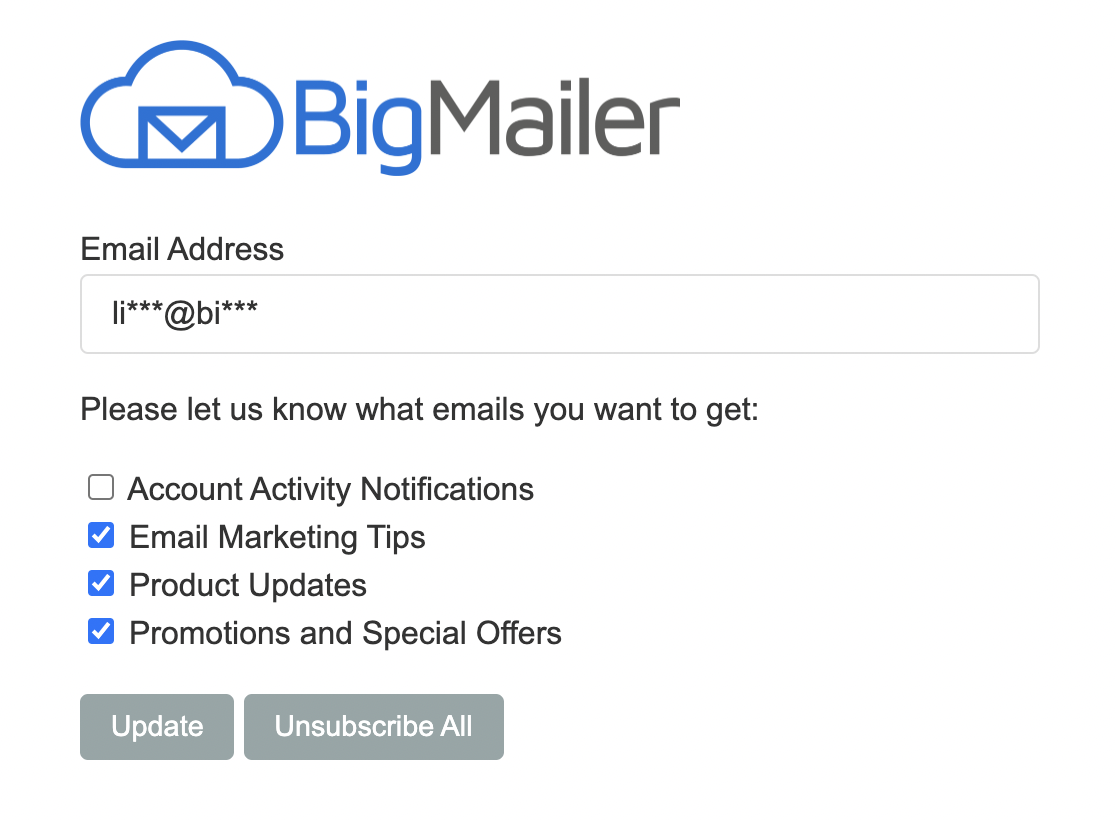
Custom Message Types
Custom message types help manage subscription preferences for your subscribers and can retain more subscribers on your list compared to a single global unsubscribe from a brand.
You can create custom message types under each brand by clicking on the brand name in the header and selecting “Message Types” from the menu. You will not be able to edit message types once you create them, so put some thought into the names before you add them.
Ideally, message types would indicate mailing frequency, if you have a set schedule, for example:
- Weekly Newsletter
- Monthly Product Updates
- Daily Digest
- Company Announcements (Quarterly)
- Occasional Offers From Our Partners
You can specify a message type when you create a new campaign and BigMailer keeps track of the subscription preferences.
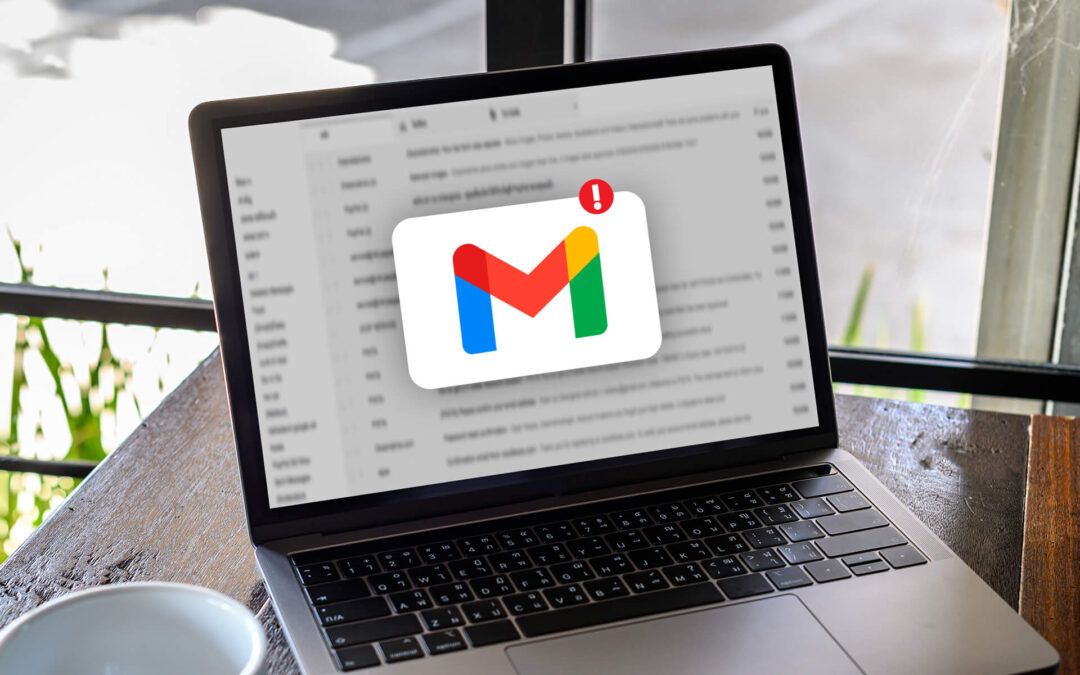
by Lilia | Dec 16, 2020 | Email Marketing
You may have heard by now that Google services have experienced major outages on Dec 14 and 15.
Not only Gmail users had difficulties logging into their accounts, but emails sent to Gmail accounts have been rejected by google with:
“code”: “550”,
“extCode”: “5.1.1”,
“message”: “The email account that you tried to reach does not exist. Please try double-checking the recipient’s email address for typos or unnecessary spaces. Learn more at https://support.google.com/mail/?p=NoSuchUser”
This means that if you had been sending emails to Gmail addresses during the outage you likely had a high bounce rate for your Gmail addresses and possibly your campaigns and accounts overall. Since BigMailer pauses campaigns with high bounce rate you may have received notifications about your campaigns being paused due to high bounce rate.
You should review engagement by domain report on any campaigns you sent on Monday-Tuesday.
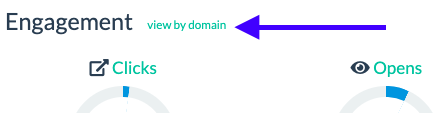
You might see a high hard bounce rate for Gmail.com domain:
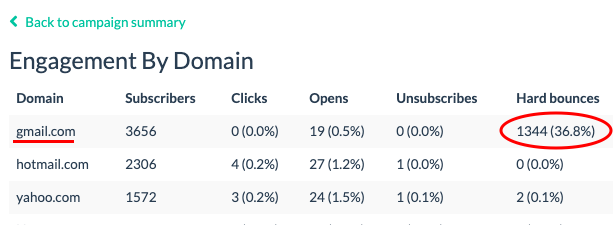
If your Amazon SES account got suspended you should reply to the email you received from Amazon and explain that most of the bounces were erroneous from Gmail due to outage (if this is in fact the case). A screenshot of the report, like the example above, and a link to this post may help with a faster resolution and account re-instatement.
While the original issue is outside of our control and influence we are monitoring situation and exploring ways we can rectify it by possibly reseting the bounce status on the affected addresses.
We will post an update once we take any action on this situation. If you need a faster advisory on rectifying this yourself please reach out to us via live chat once you log into your BigMailer account.
UPDATE Dec 17: BigMailer had addressed this issue by reseting the hard bounce status for affected contacts.
UPDATE Jan 6: Most marketers are not even aware of the issue as per the poll we ran on Twitter.
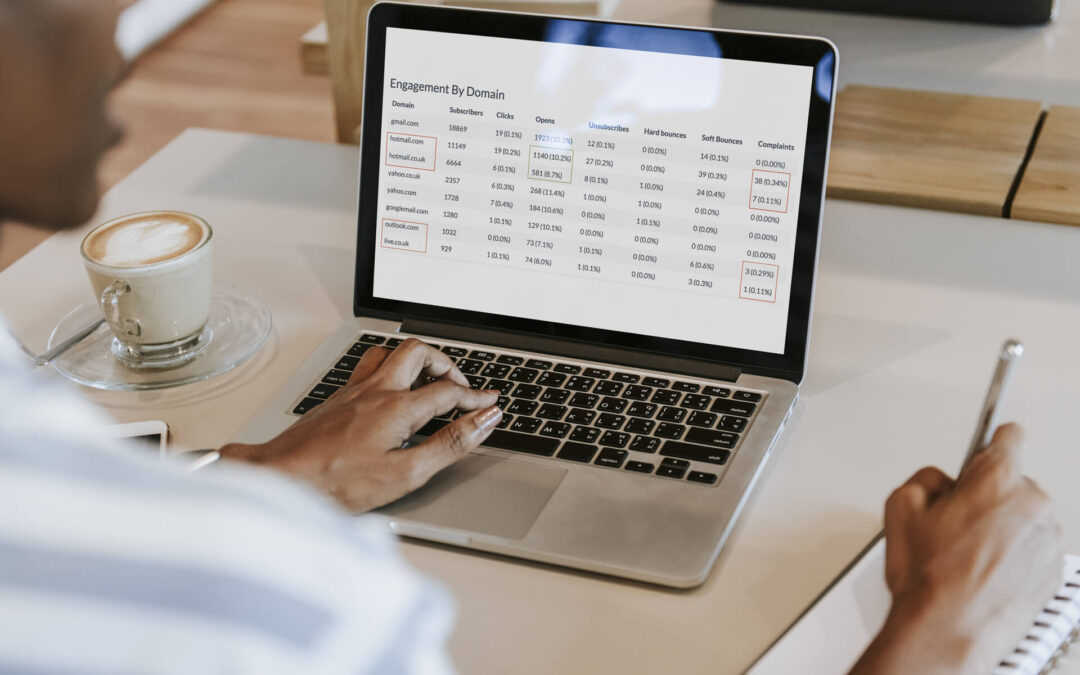
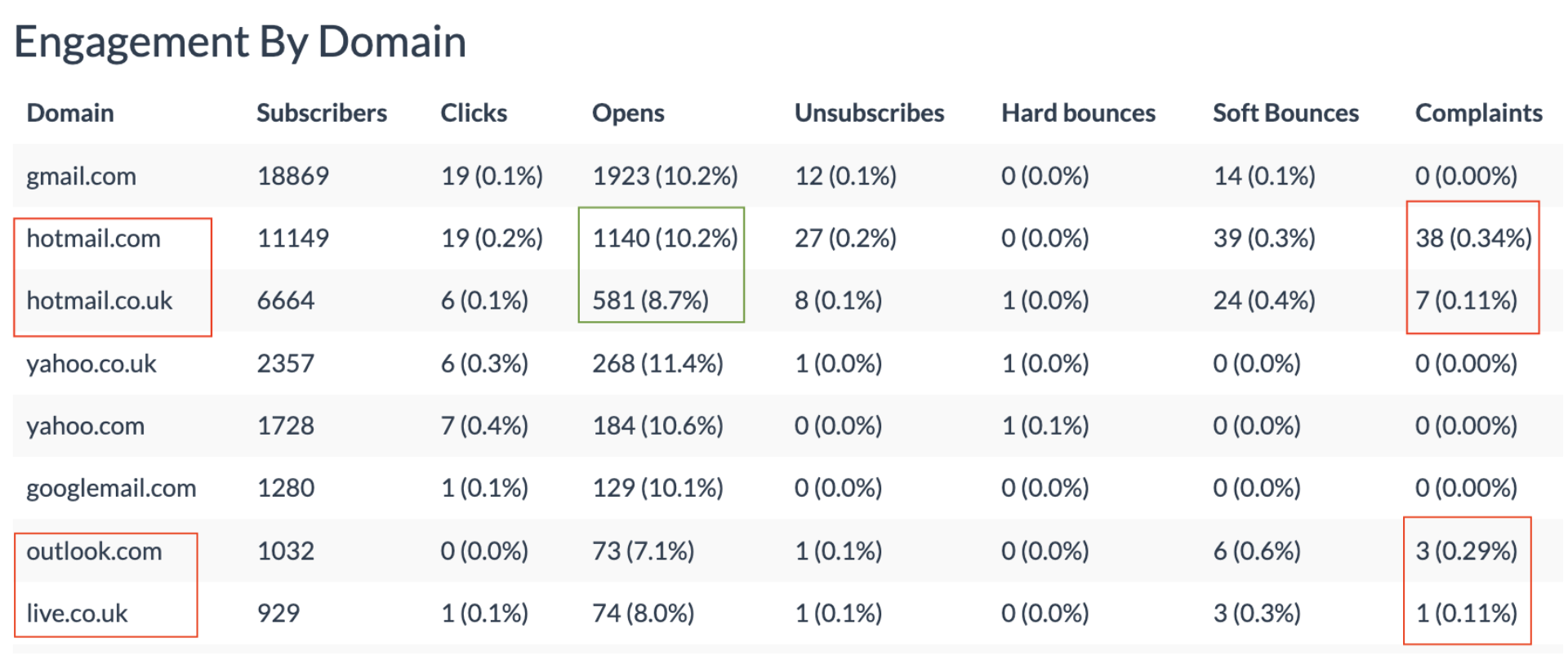
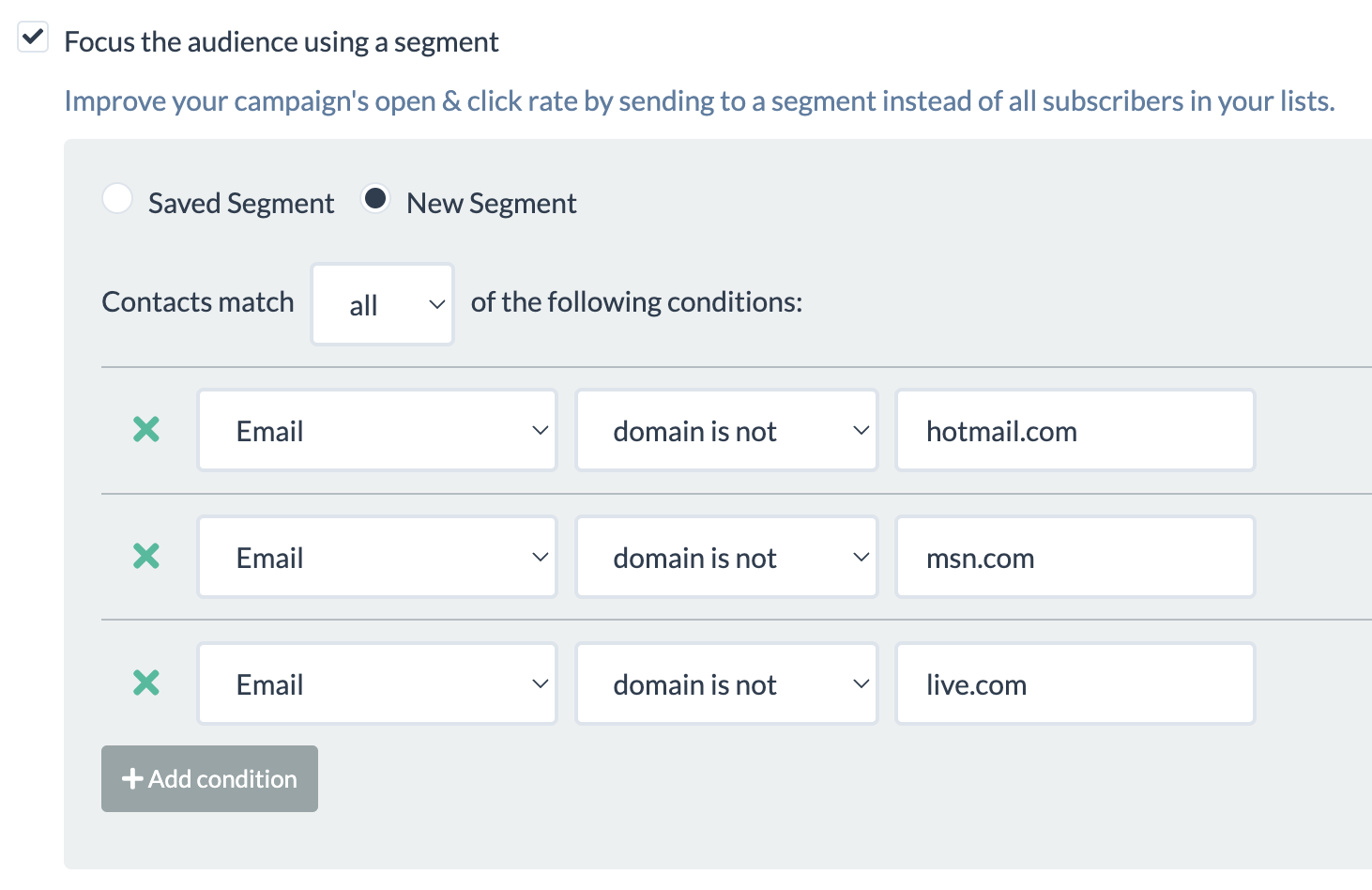
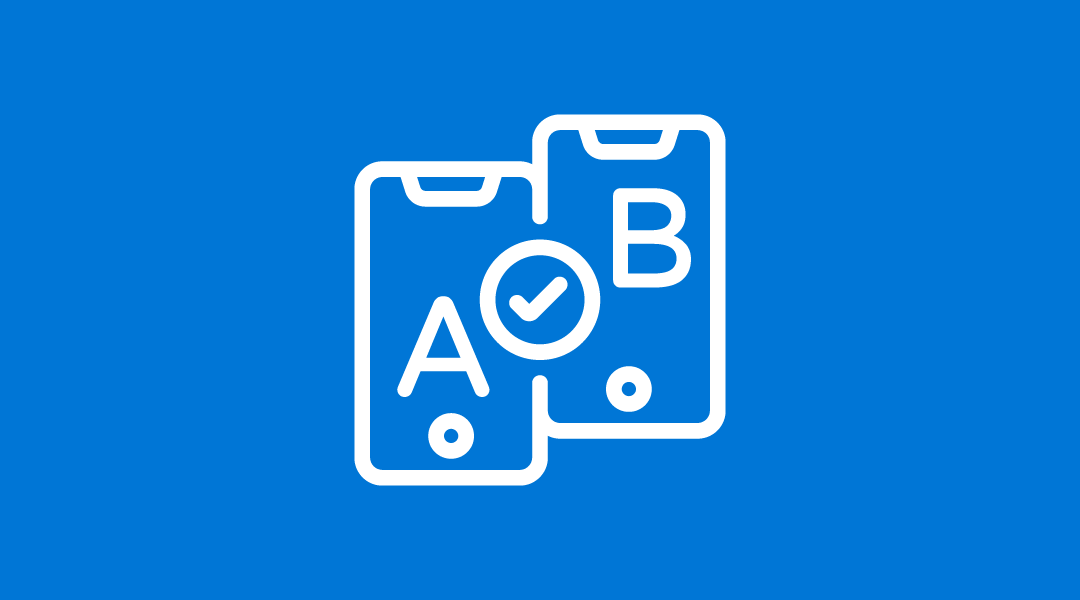
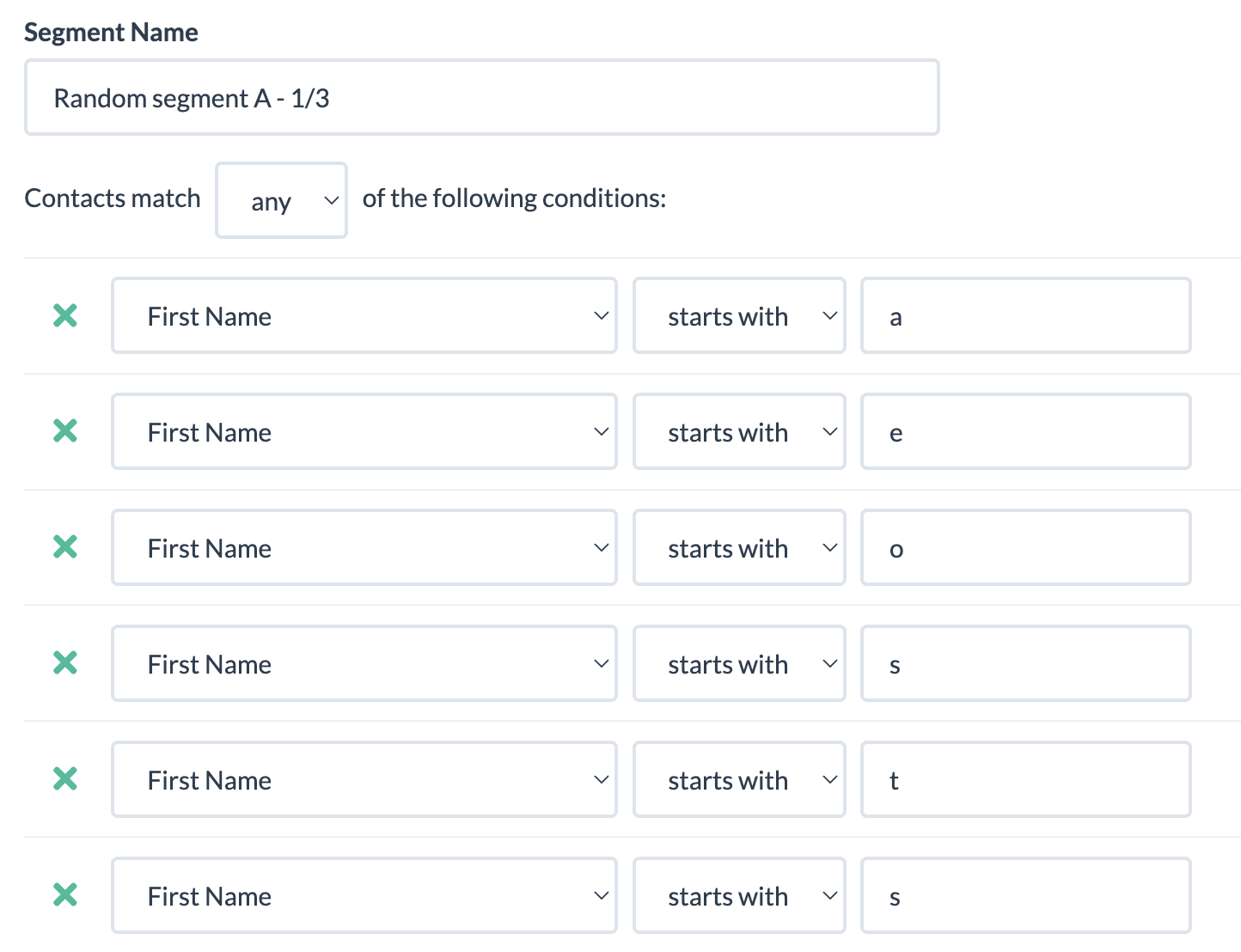
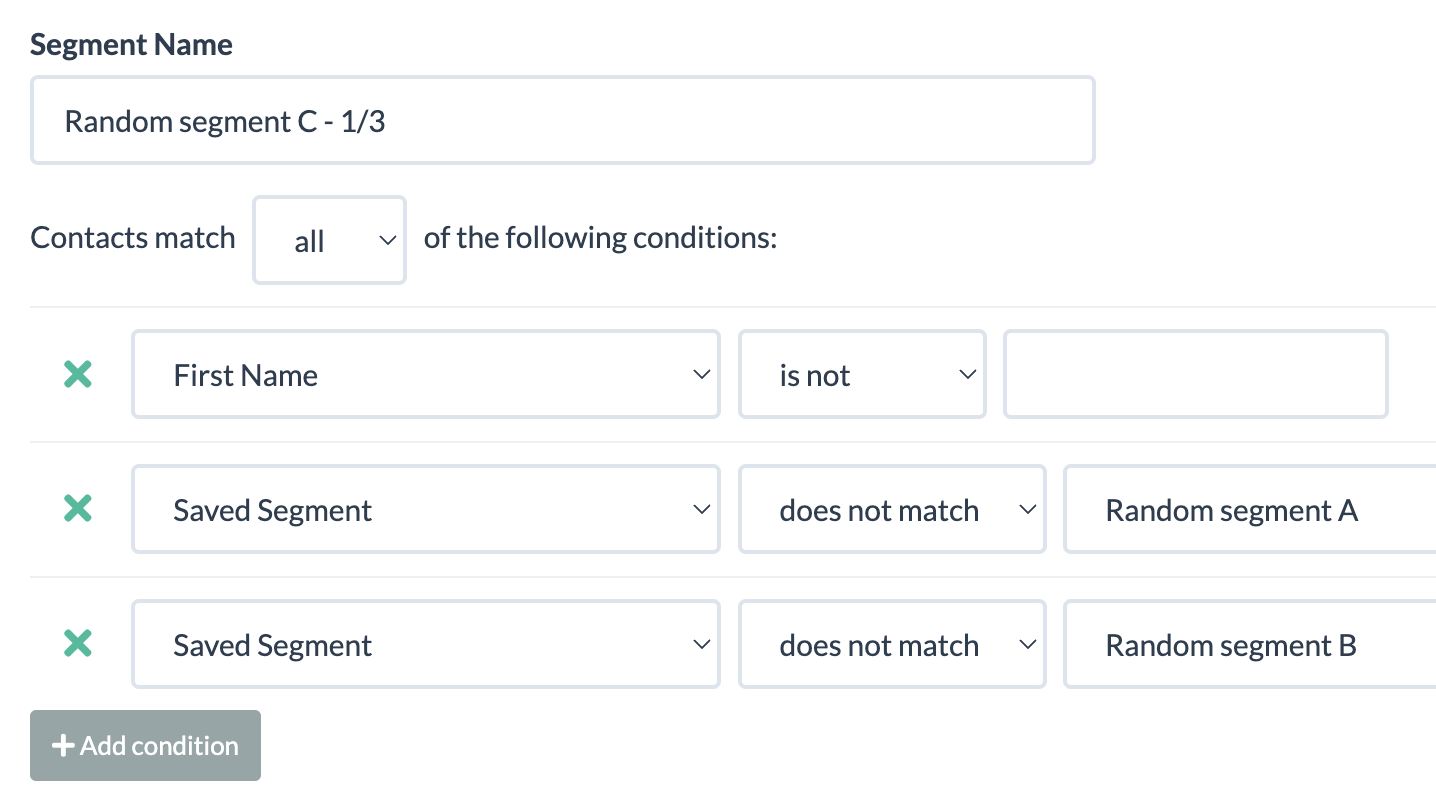
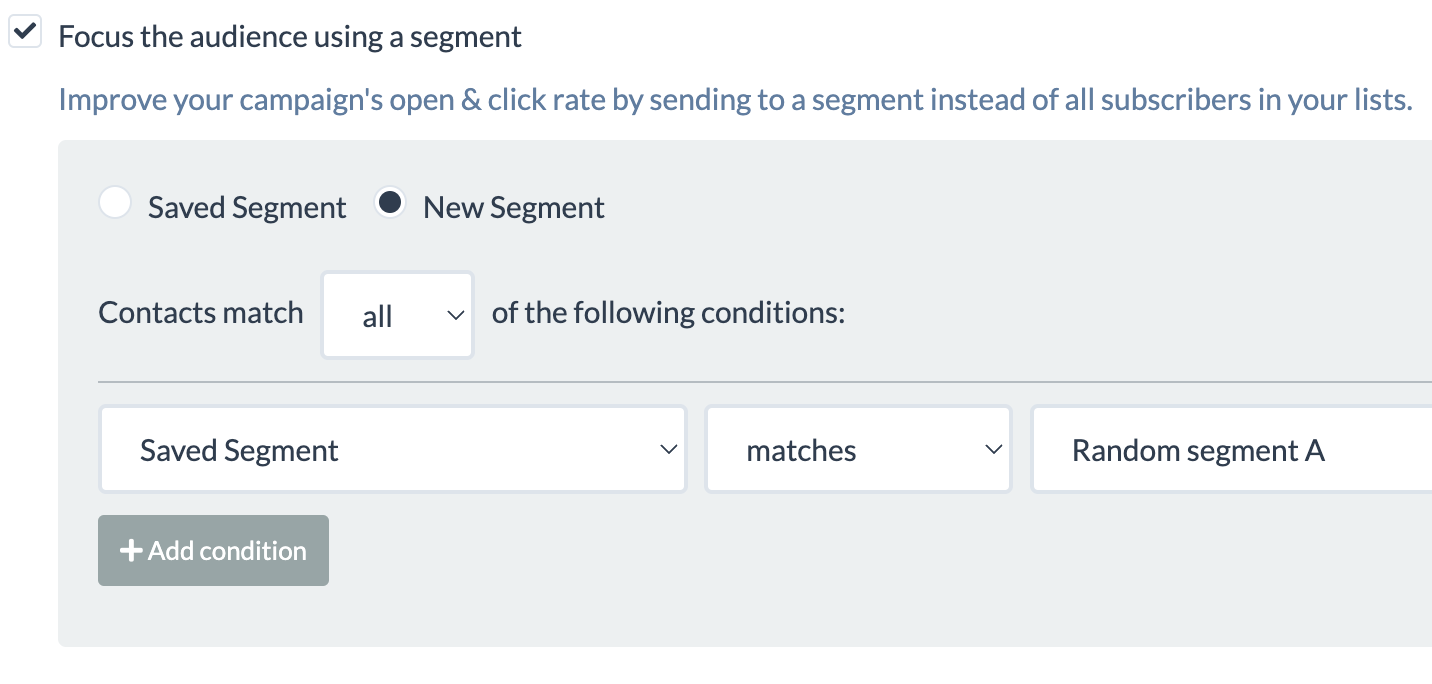
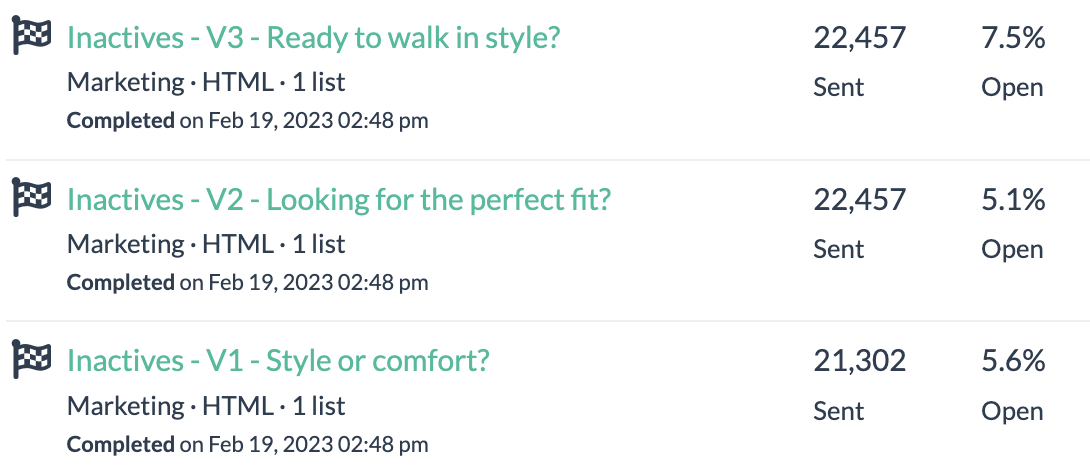

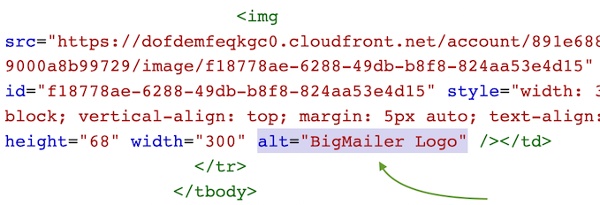 Alternate text or “alt text” refers to the attribute on the img tag used to load images that is used for storing a description of the image for those who can not see it. You typically see this text when the image loading is blocked by the email client. Adding descriptive alt text on every image in your email can your spam score lower and
Alternate text or “alt text” refers to the attribute on the img tag used to load images that is used for storing a description of the image for those who can not see it. You typically see this text when the image loading is blocked by the email client. Adding descriptive alt text on every image in your email can your spam score lower and